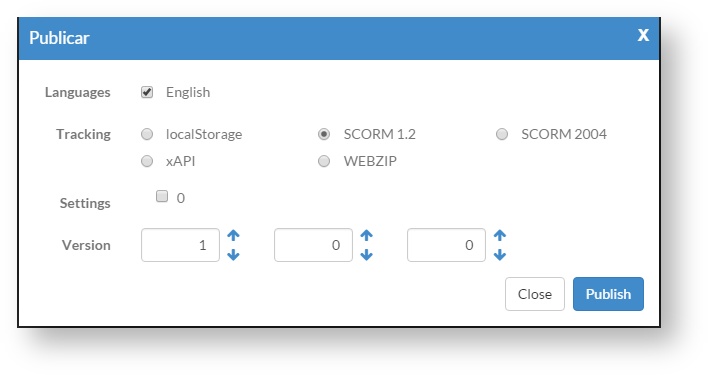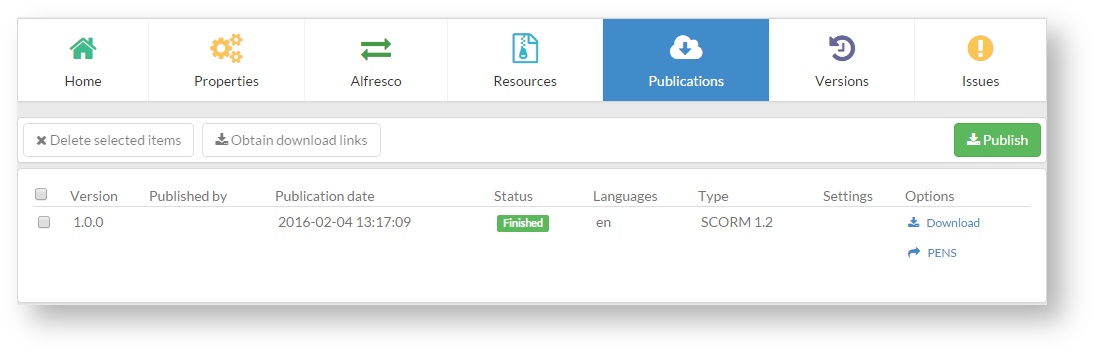When a project has been published, it is informed by sending a notification. The project can be downloaded in the format and language selected.
The publication generated is a compressed file that includes, at least, an index.html file that allows running and opening the file content. Also, it contains a series of folders including key files for its functioning and a resources folder (images, videos,...). The resources folder only includes the files used on the project, it means, those which are linked to a project component. Resources that have not been linked, are kept in learningMaker. In this way, we avoid that a published project is larger than necessary.
There are three ways to publish a project:
- Select the project you want to publish, click on "Options" and select "Publish".
- Go to the "Home" tab in a project and click on "Publish".
- From the project edition panel, click on the additional options menu and click on "Publish".
Then, set the publication parameters ("Languages", "Tracking" and "Version") . Click and click on "Publish".
We can check the publication status from "Publications" tab ("Queued", "In progress" or "Finished").
Once the publication has been finished, a zip file containing the final product can be downloaded by clicking on "Download" .
Remember A project can be published as many times as you like. If it is published again with the same parameters (language, format and version), the new publication overwrites the original publication. If you publish the project with different parameters (for example, by changing the format), a different publication is created. The same content included in different destinations. |
...