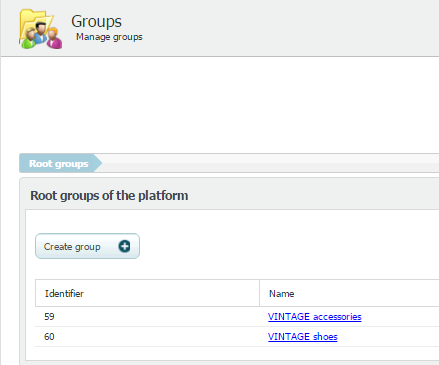...
- Go to "Groups" in "People" menu.
- Select "Create group".
- Complete the form and click on "Create".
Managing a "look and feel" and a frontpage for each organisation (department, branch, business unit... )
...
As with "look and feel", by going "Frontpage" section we can set a "Frontpage" as "Default", the other frontpages can be assigned to other user groups.
When creating a group we can set its "look and feel" and frontpage, also we can set them after editing its details.
Imagine that VINTAGE company wants to customise the "look and feel" and frontpage of its subsidiary companies. The company wants that both "VINTAGE accessories" and "VINTAGE shoes" have an appearance that fits with their corporate image (logo, corporate colours, etc.). Once a "look and feel" and frotpage that fits the corporate image of, say, "VINTAGE accessories", have been created, let's see how to apply these settings:
- Select "VINTAGE accessories group".
- Go to "Edit details".
- Choose a "look and feel" and a "frontpage".
- Click on "Save".
In this way, when an employee of "VINTAGE accessories" accesses to the student portal, the interface has a customised appearance that fits with the corporate image of the subsidiary company.
Further information in /wiki/spaces/ML/pages/12157019.
Assigning administration groups to activities, courses and plans
...