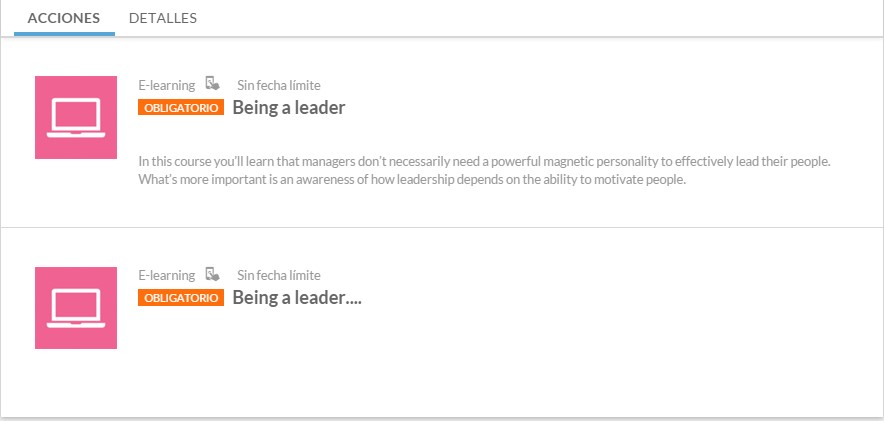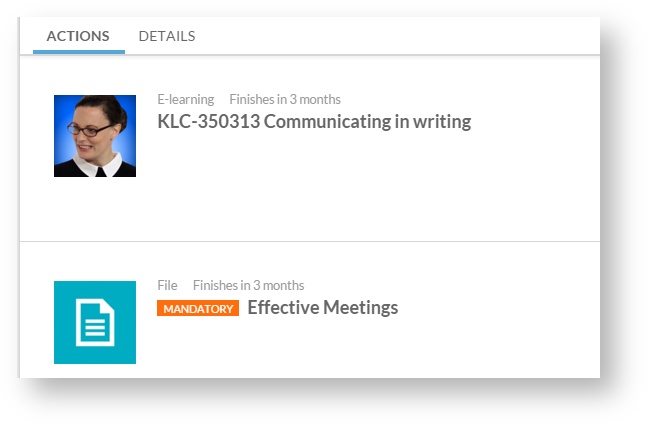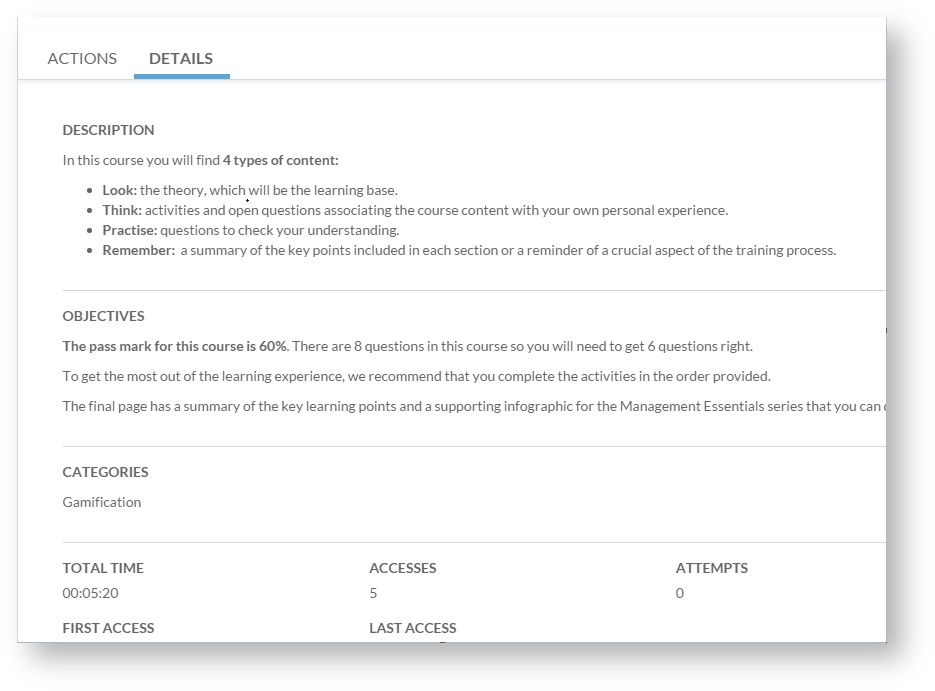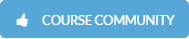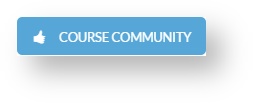...
Section | Description |
|---|---|
1. Course starting date. | The student enrolment date in the course. |
2. Course icon | Course representative image. |
3.Breadcrumbs | The student can be oriented in navigating the platform thanks to the breadcrumb trailbreadcrumbs. |
4. Course name | Course title. |
5. Course description. | Short Brief course description. |
6. Course pass requirements | Below the course description, the requirements to be met by the a student to pass the course are detailed. The student can also see a progress bar to track her/his their progress and know the number of mandatory compulsory activities completed. |
| 7. "Actions" tab. | In this tab, students can view the activities included in a course included activities, as well as know their its details (title, short description, whether it is mandatory compulsory or not, or the deadline to complete the activity). To access more detailed information about an activity, click on it (see Accessing a training activitysession). |
| 8. "Details" tab. | From the "Details" tab, we access a new screen where you can find detailed course information. The information is grouped into four sections separated by lines:
|
...
If the course is set up with access to Your Community, the student can access the social network from the course detail.