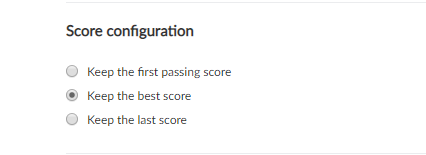...
- Go to "Activities" in "Administration" and select one of them.
- Click on "Edit details".
- Modify the data and click on "Save".
Set what score the LMS should meet when a student retries the activity
Both when creating an activity and when editing it, it is possible to configure what score the LMS should meet when a student retries the activity. The following options are available:
To configure it after the activity has been created, you must
Go to "Activities" and select one.
Press "Edit details".
Go to the "Score settings" section
Associating categories to an activity
You can classify an activity by associating one or several categories to it.
...
- Go to "Activities" in "Administration" and select one of them.
- Click on "Edit details".
- In the "Categories" section, mark the categories you want to remove from the activity and click on "Remove".
- Click on "Save".
Edit advanced data in a SCORM/AICC/Tin Can activity
In the SCORM/AICC/Tin Can activities there is the possibility of configuring, from the platform, certain parameters of package operation.
...
- Go to "Activities" in "Administration" and select one of the SCORM Assessment or SCORM/AICC/Tin Can activities.
- Select the "Advanced" tab.
- Click on "Edit".
- Modify the fields and click on "Save".
...