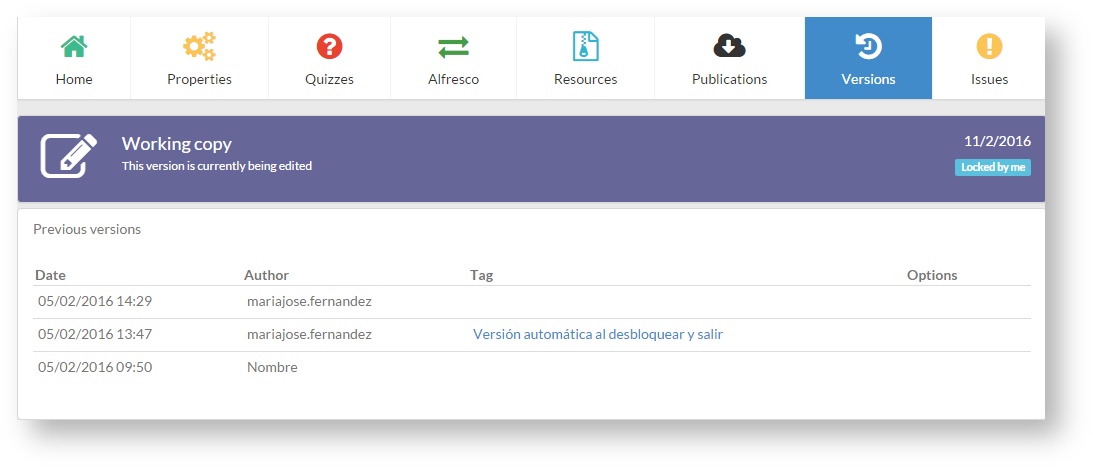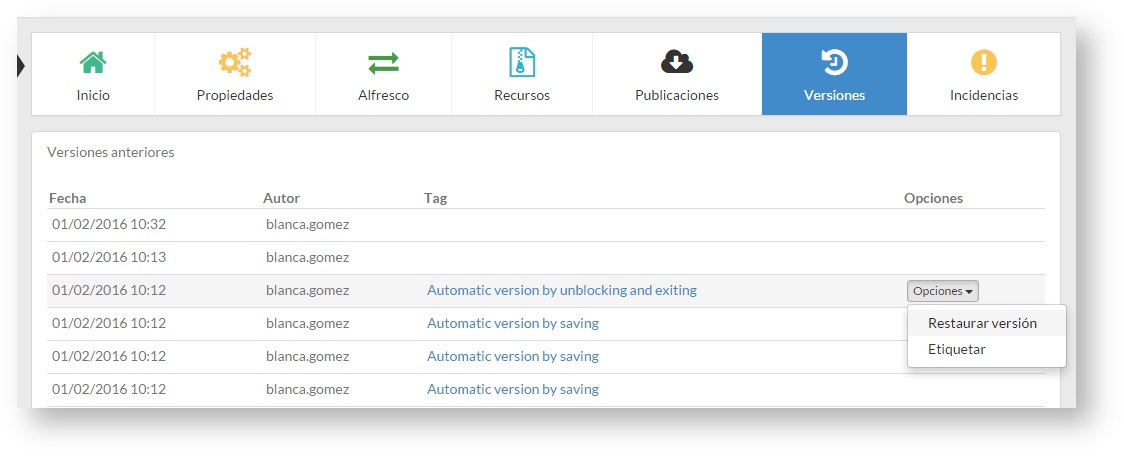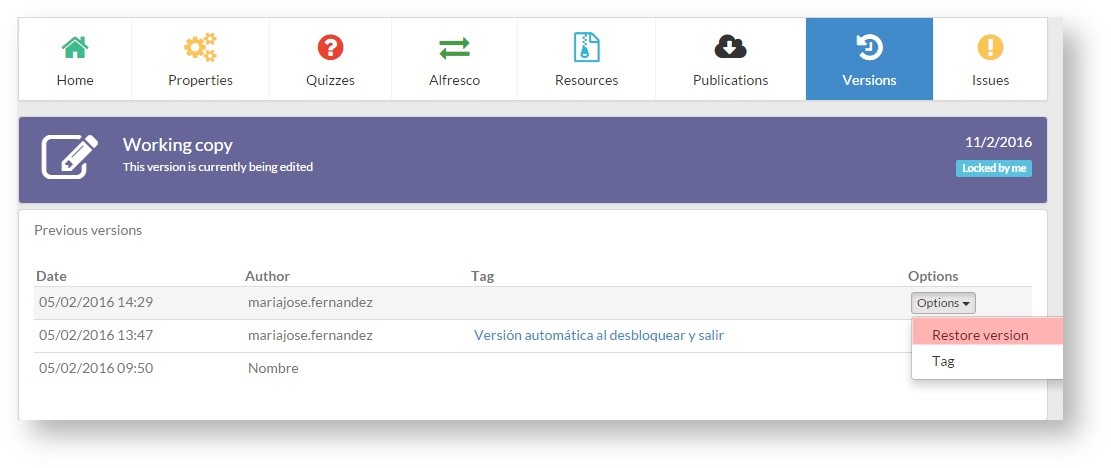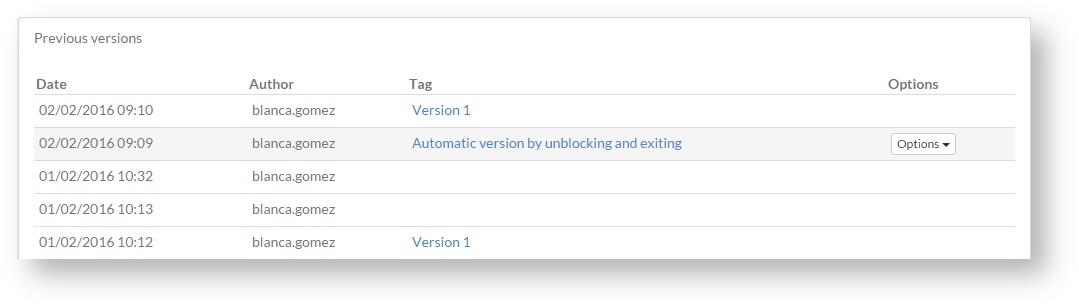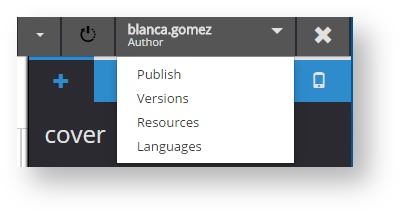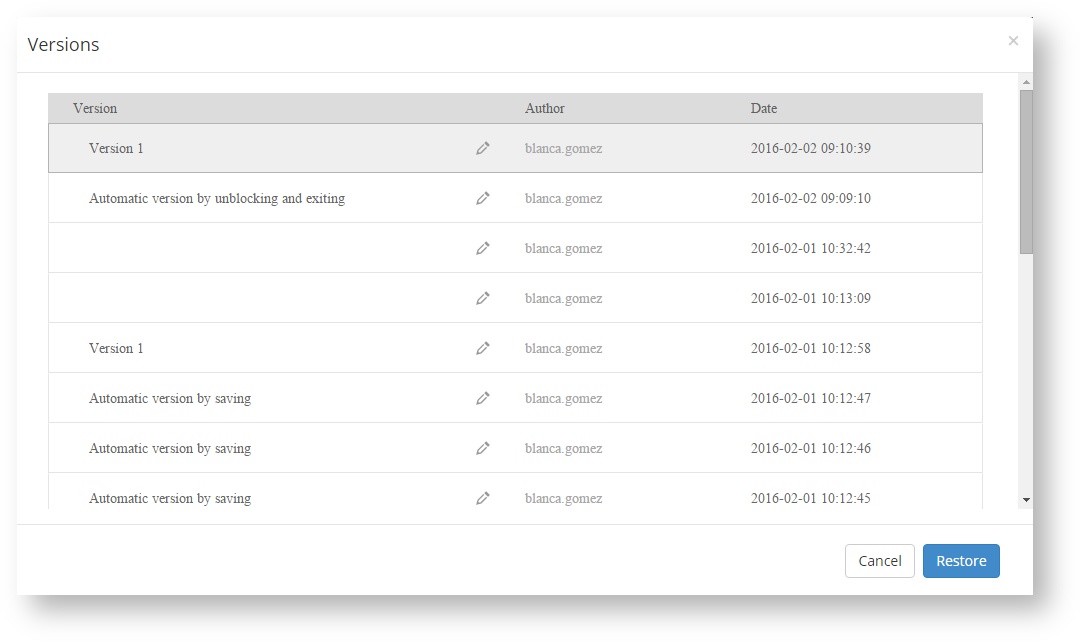Versions are project copies generated each time changes are performed and saved on a project, also when leaving the edition screen and when unlocking a project (see section 5.1).
...
Tagging a version
| Anchor | ||||
|---|---|---|---|---|
|
...
- Go to "Versions" in a project.
- Slide the mouse over "Options" column so that "Options" menu is displayed and click on "Restore version".
- A new version is displayed on the version list. The new version generated is a copy of the version that has been recovered.(See how the original version keeps its position─ date and time.).
Versions are never deleted, they are always available and can be recovered while ensuring the security and integrity of the content.
Remember A version can be tagged and restored from the project edition panel. Go to the additonal options menu in the edition area and click on "Versions". A version can be tagged by clicking on the pencil associated to it. If you want to create a copy of the selected version click on "Restore". |
...