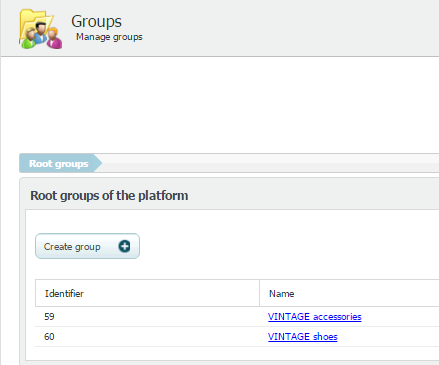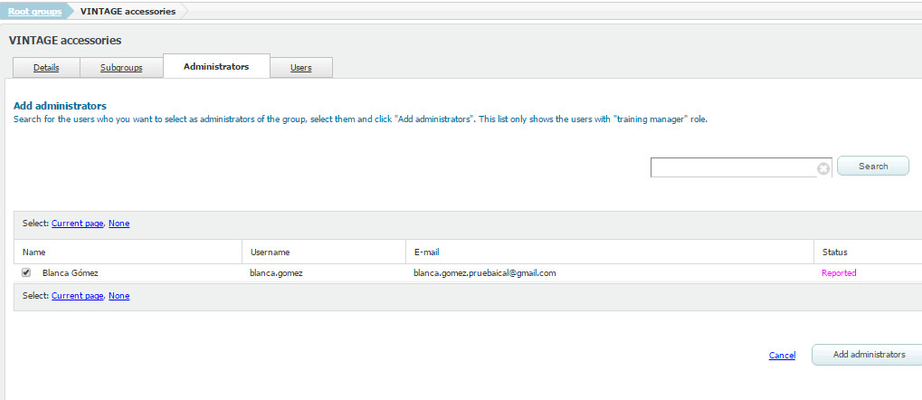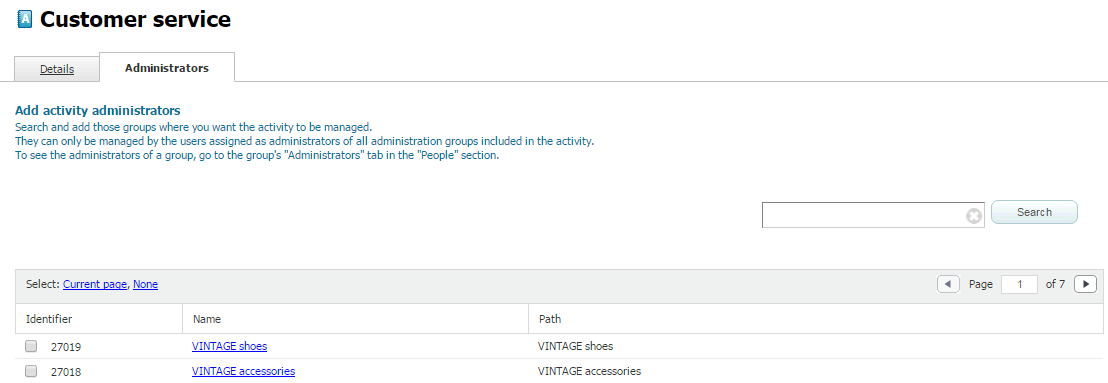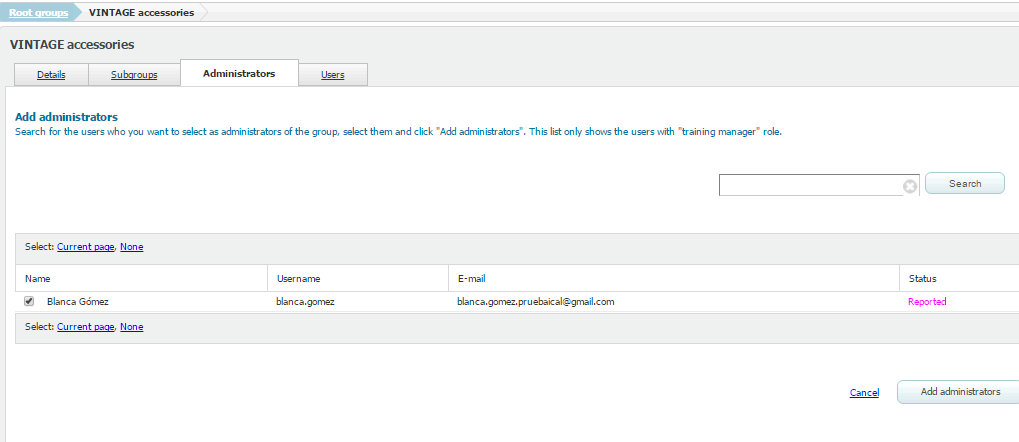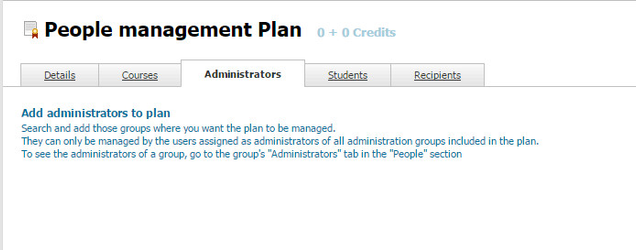...
- Go to "Groups" in "People" menu.
- Select "Create group".
- Complete the form and click on "Create".
Adding a training manager to a group
In order to manage a group, a user must have a /wiki/spaces/ML/pages/4489818 role, which is only available in Multi-organisation mode. A user with the role of training manager can configure the training of their organisation by adding new courses, plans and collections. For doing this, a training manager must be previously assigned to a user group by an administrator.
To add a training manager to "VINTAGE accessories", follow the steps below:
- Go to "Groups" section in "People" menu.
- Select "VINTAGE accessories" group and go to "Administrators" tab.
- Select the available users you want to assign as training managers and click on "Add administrators".
Assigning administration groups to activities, courses and plans
...
- Select "Customer service" activity in "Activities" section.
- Go to "Administrators".
- Select "VINTAGE accessories" group and click on "Add administrators".
Further information in /wiki/spaces/ML/pages/12943433
Adding administrator groups to courses and plans in Multi-organisation mode
In the same way we can add administrator groups to activities, we can also add them to courses and plans. Let's see how to do it in /wiki/spaces/ML/pages/12943484.
Adding a training manager to a group
In order to manage a group, a user must have a /wiki/spaces/ML/pages/4489818 role, which is only available in Multi-organisation mode. A user with the role of training manager can configure the training of their organisation by adding new courses, plans and collections. For doing this, a training manager must be previously assigned to a user group by an administrator.
To add a training manager to "VINTAGE accessories", follow the steps below:
- Go to "Groups" section in "People" menu.
- Select "VINTAGE accessories" group and go to "Administrators" tab.
- Select the available users you want to assign as training managers and click on "Add administrators".
To do so, follow these steps:
- Go to "Plans" our "Courses".
- Select the plan our course to which you want to add an administration group.
- Go to "Administrators" tab.
- Click on "Add administrators".
- Select the groups you want to add.
- Click on "Add selected".