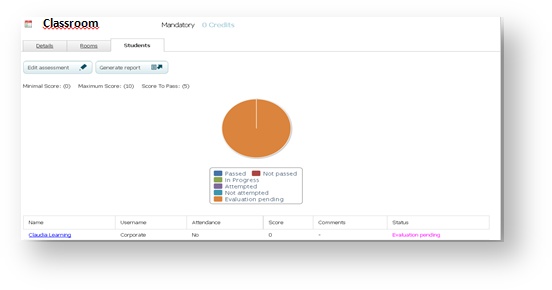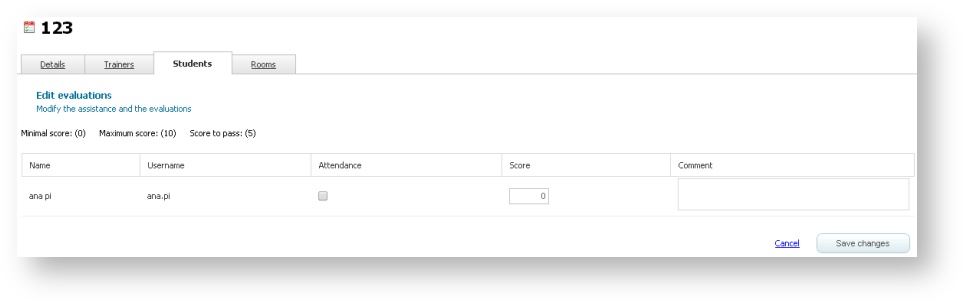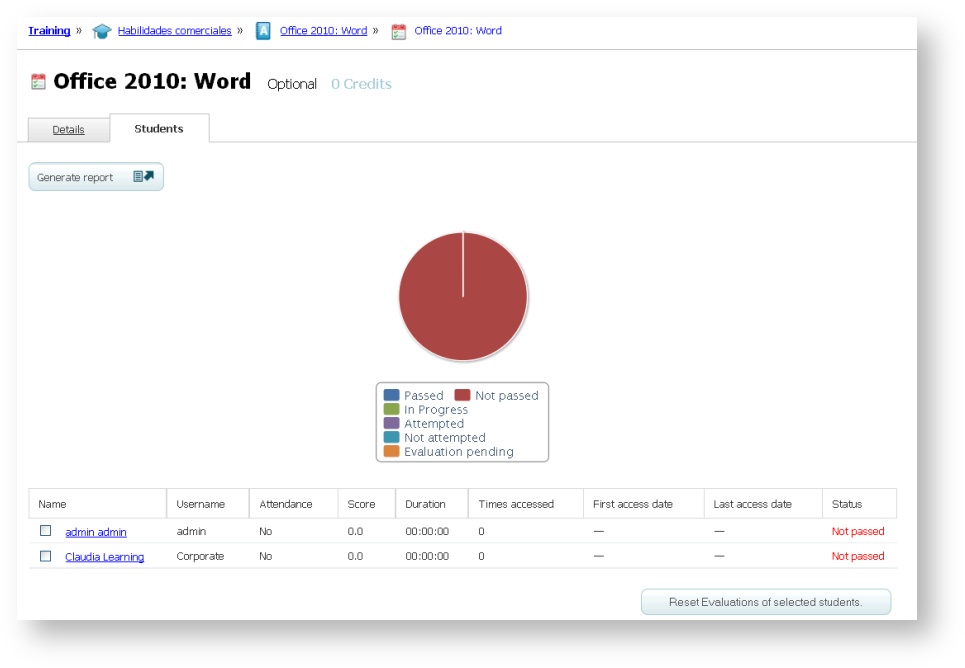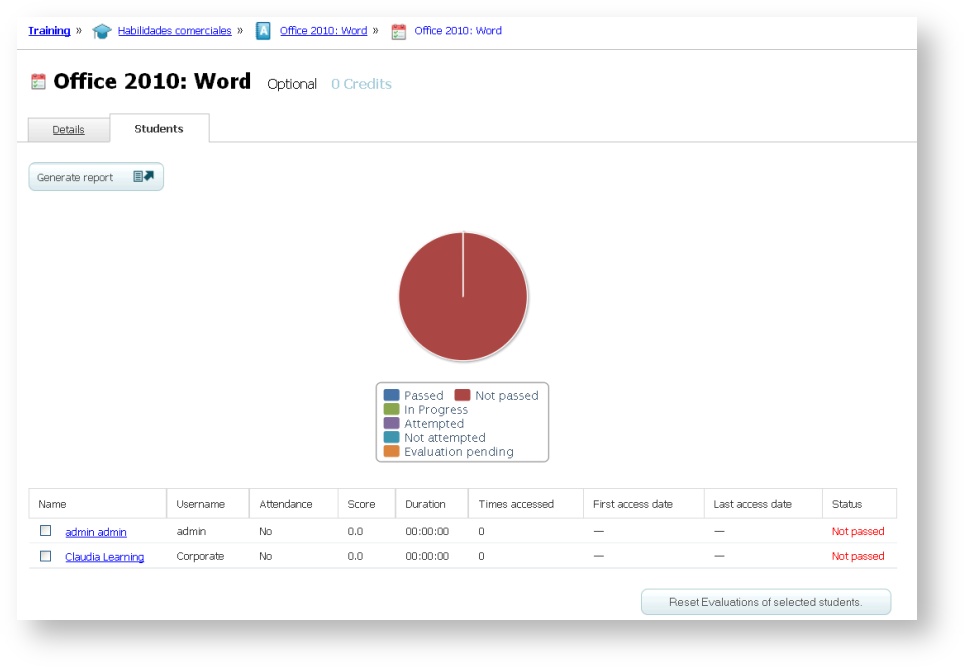Session assessment (learningCloud)
Assessing students
One of the functions of the trainer or the tutor is to assess students in the sessions they have been assigned to. In addition, you also have to correct the files uploaded by the students in Exercise sessions.
Evaluations are available on the Students tab of each session.
You can edit and save the evaluation of students as many times as you want while the session is not finished. Once finished, only administrators will be able to modify the evaluations.
You will see the percentage of students enrolled in the session in each of its status above the name of the students. This percentage will appear represented in an interactive graph. If you click on one of the statuses, you will see only this status represented on the graph.
- Go to the non-finished session you are going to assess.
- Select the Students tab.
- Click on Edit evaluation.
- Modify the data and click on Save changes.
Resetting evaluation data
learningCloud tracks the activity of students in the platform. You can see the progress of each student for self-paced sessions:
- If the student has not started the session, the status is Not attempted.
- If the student has already started the session but has not completed it yet, the status is In progress.
- If the student has finished the session but has not reached the minimum of correct answers required, the status is Not passed.
- If the student has successfully finished the session, the status is Passed.
In courses where you have the role of tutor, you may reset the tracking for self-paced activities.
- Go to a self-paced session.
- Select the Students tab.
- Check the student you want to reset the evaluation for and click on Reset Evaluations of selected students.
When you reset the evaluation data of a student, the status of the session changes again to Not attempted. The student will receive a notification and will see the status of the activity as not attempted on the portal.
Generating a report of results of a session
learningCloud envisages the possibility that your may need to store on your database the records related to the results of the training you impart. This process is automated for you to export the data in an Excel document.
- Go to a self-paced session.
- Select the Students tab.
- Click on Generate report.