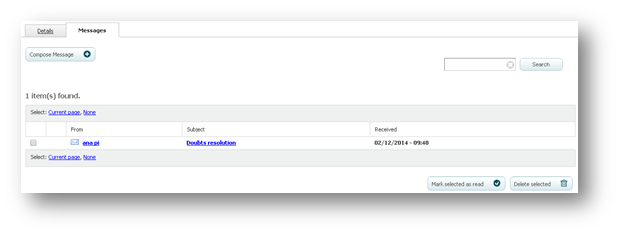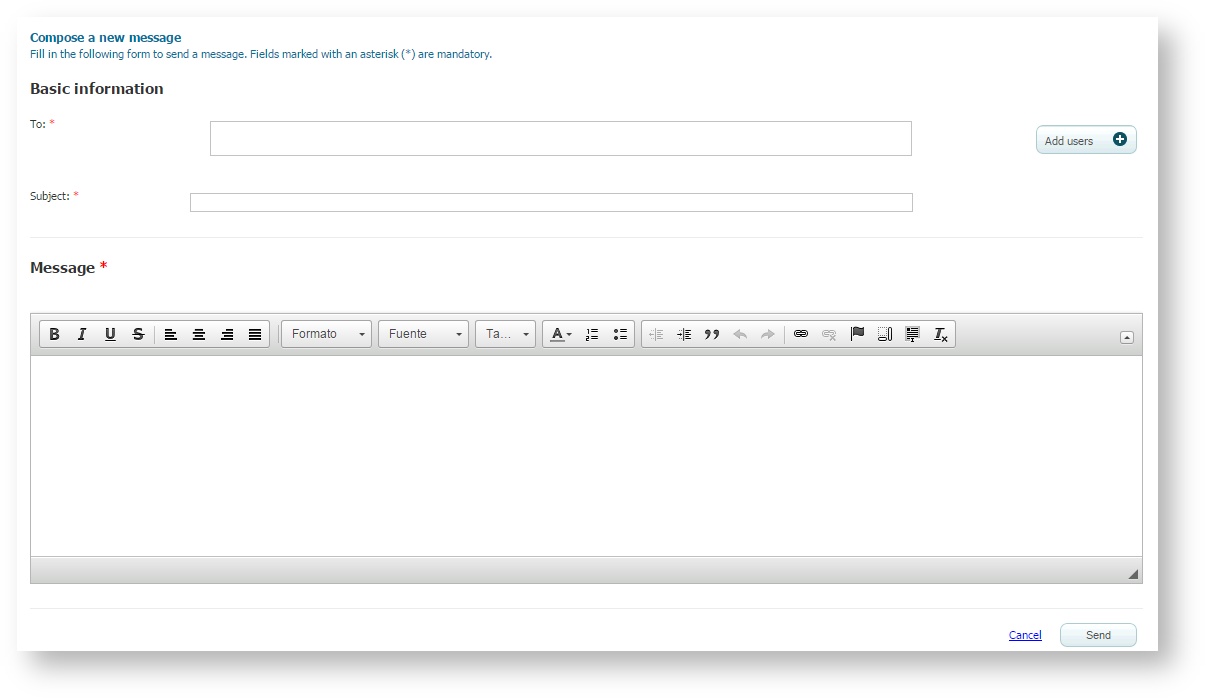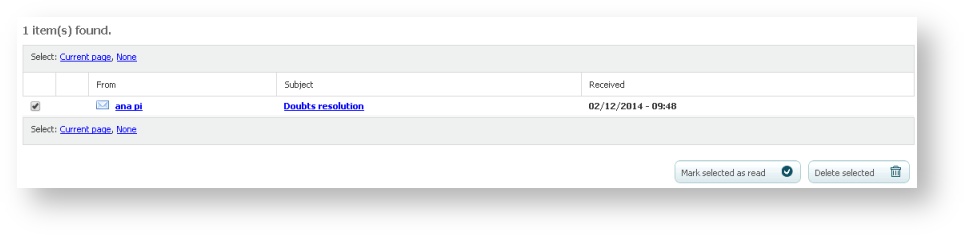Management of the messages of a course (learningCloud)
You will be able to manage the messages associated to the courses in which you have the tutor role. Take into account that not all the courses have this functionality, but only those in which the administrator has decided that it is necessary.
If you are a trainer you may receive messages from administrators of the platform and you may send messages to the students of the session and to the tutors of the course. If you are a tutor, you may send, in addition, messages to the trainers of the sessions of the course.
Accessing the list of messages of a course
- Go to Training and select the Training in Progress tab.
- Click on the name of a course in which you have a tutor role.
- Select the Messages tab.
Reading a message
- Go to the list of messages of the course.
- Click on the name of the message to open it.
Sending a message
- Go to the list of messages of the course.
- Click on Compose message.
- Click on the Add users button. Select the users you want to send the message to. You can filter them by user type, status, etc. Once added, you will be able to delete them by clicking the "x" next to their names.
- Complete the subject of the message and click on Send.
Marking a message as read
- Go to the list of messages of the course.
- Check the messages you want to mark as read and click on Mark selected as read.
Deleting a message
- Go to the list of messages of the course.
- Check the messages you want to delete and click on Delete selected.