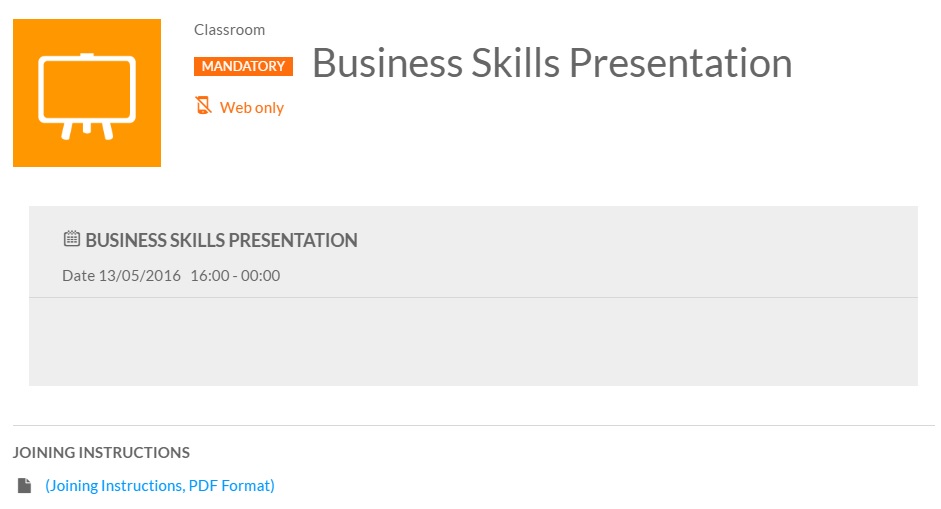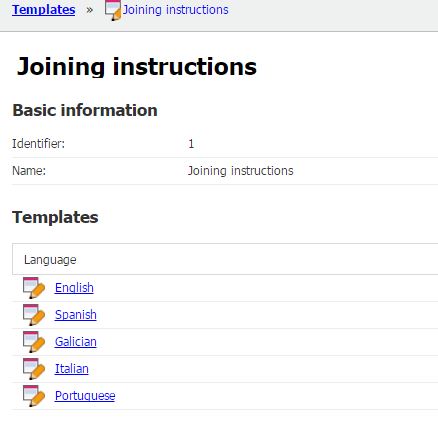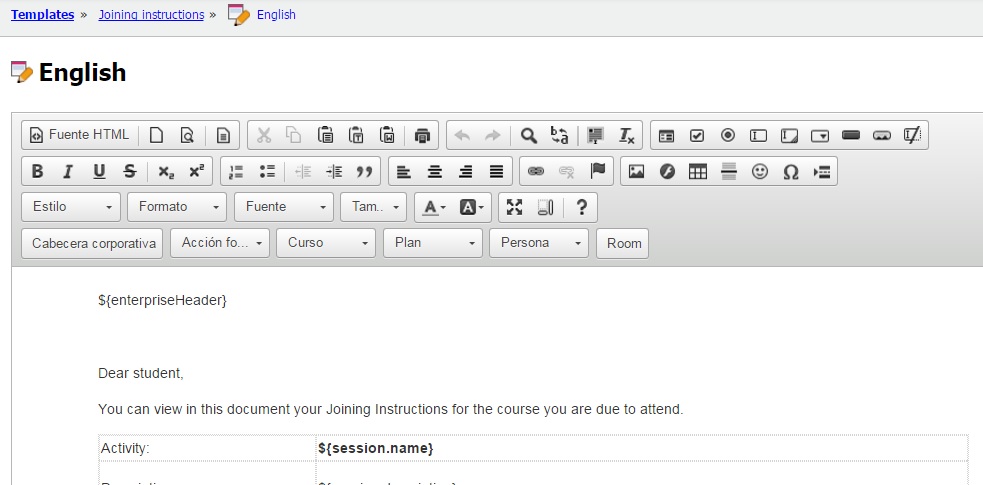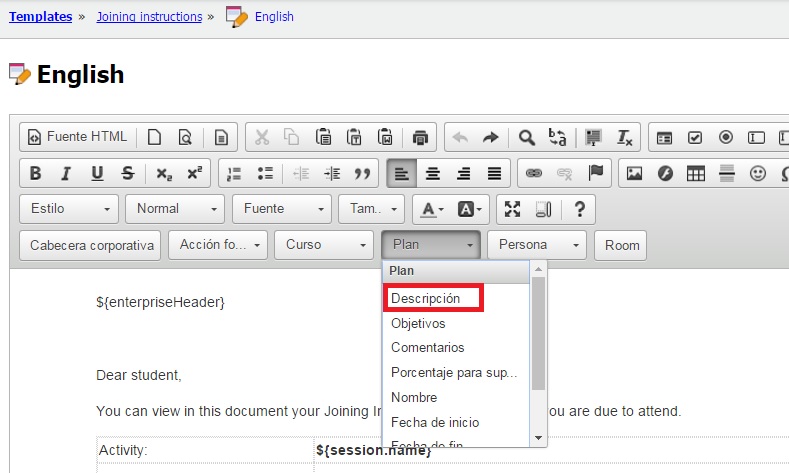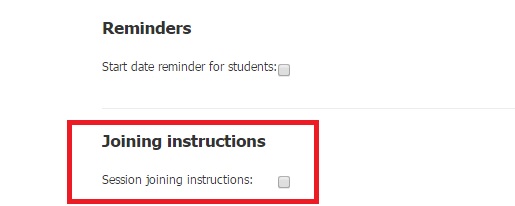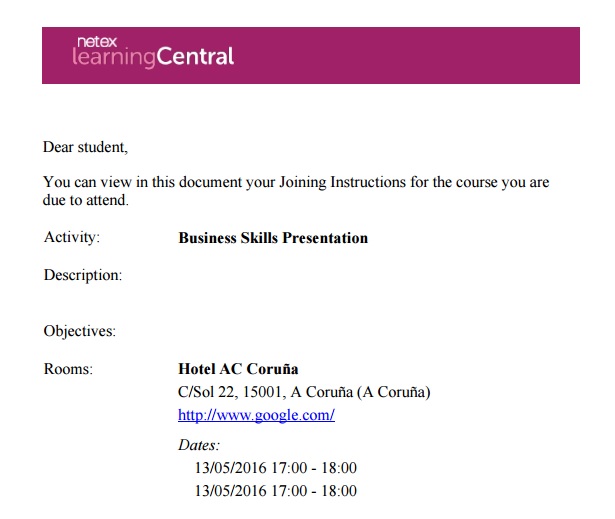FAQ: How to setup joining instructions in classroom sessions (admin)
LMS Pack allows you to attach a PDF file with Joining instructions to guide students through classroom sessions.
The Joining instructions are configurable through templates in several languages, and the templates will be applied according to the language of the student.
Setting up the Joining instructions template
To configure the templates in LMS Pack, go to Settings/Templates and Joining instructions.
Select the template to edit, and make the required changes.In addition to text editing and formatting, you can use LMS Pack dynamic fields (e.g. course description). These dynamic fields will be adjusted to the specific training activity, course, plan or student.
Set the session to include "Joining instructions"
To create a classroom session within the course activity, the administrator should select Session joining instructions.
Download Joining instructions
After scheduling a session, students enrolled in the portal will see a link with student access instructions.
The student can download a PDF file containing Joining instructions as configured in the default student language template.