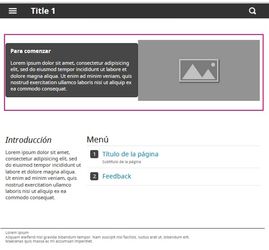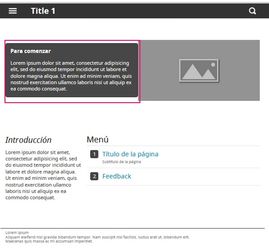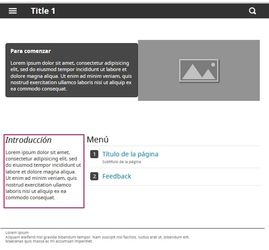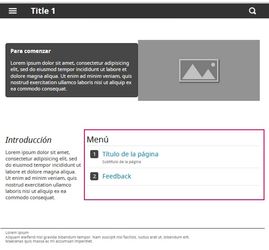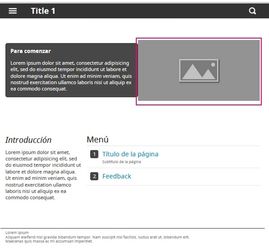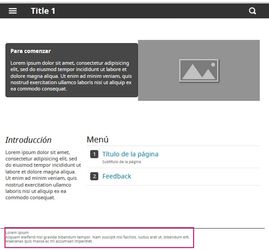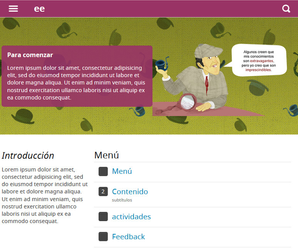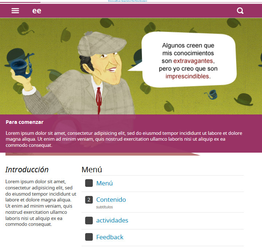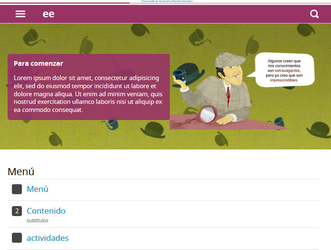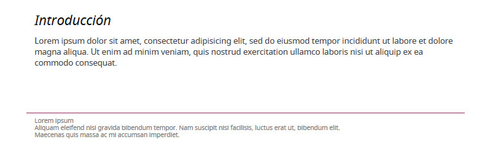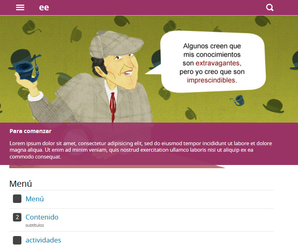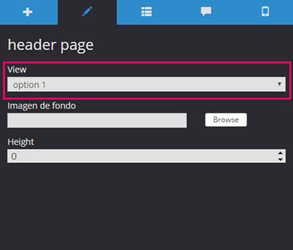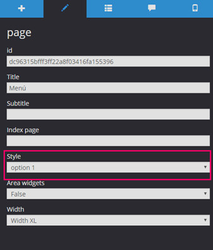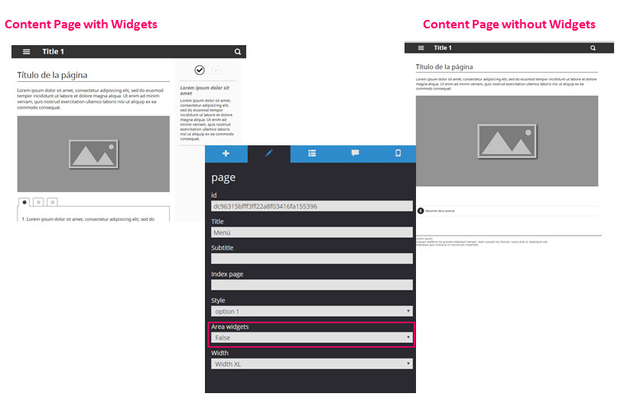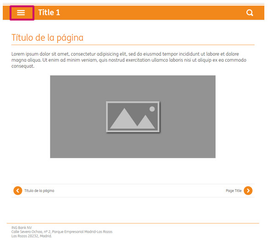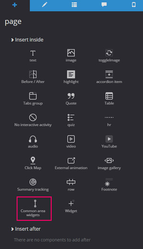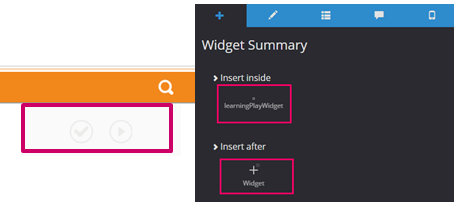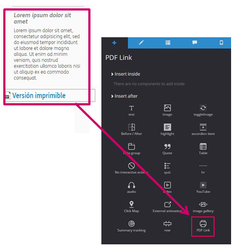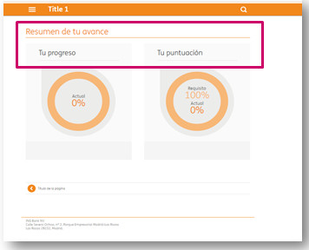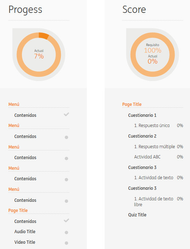9.1.3 Configure page types
A. Home Page| Only existing components must be configured.
| Área | Descripción | |
|---|---|---|
Interface | A logo and position can be added. Base color can be selected (all elements and components will match this color by default) | |
Header | The appearance and background image can be selected. | |
Opening Text | Free text. | |
Introduction text | Optional text that can be eliminated. | |
Main Menu | Automatically created as new pages are added. The texts displayed are configured in the page properties. . | |
Opening Image | Sized 400 px tall. Width adjusted. *If the image is smaller than this size, it will be repeated as a pattern. | |
Créditos | Free text. |
Presets
When creating a menu page, there are 4 different styles to choose from.
Home Page A Page style 1 Header view 1 | |
Home Page B Page style 1 Header view 2 | |
Home Page C Page style 2 Header view 1 | |
Portada D Página estilo 2 Encabezado vista 2 |
The header style and the page style can be configured from the properties area for each element
B. Content Pages
Presets
When creating a content page, there are 2 styles to choose from.
(the page style can be manually configured from the properties area)
Add a Widget Area
If you have created a page without a widget area, but later wish to add one, you should:
- Under page properties, mark True for the “Widget Area” property.
- Add the “Common Widgets Area” component.
Elements in the Widget Area
In the “Widget Overview” area, resources that we have entered will automatically be displayed:
- First button: list of questionnaires
- Second button: list of Videos and Audio
- A third button can be added that connects to learningPlay.
Next, “Widgets” can be added. Any component can be added within them (text, images, audio…).
There is a special component: “Link to PDF.” When it is added, it will automatically create a pdf version of all of the content in the unit. It is recommended to add it last, after editing all of the unit content.
C. Feedback Page
On the feedback page, only highlighted texts can be edited. The rest is filled automatically.
It is necessary to give titles to the following elements under their properties so that they are displayed properly on this page:
- Titles of pages
- Titles of the questionnaires and activities
- Titles of videos and audio