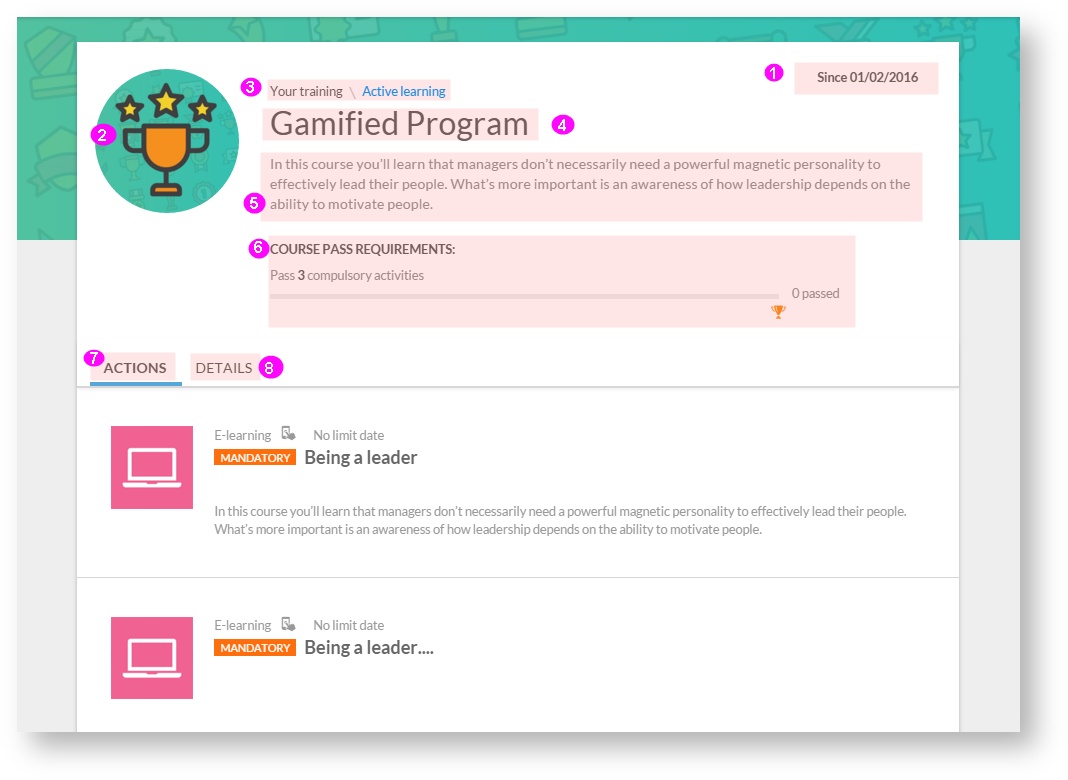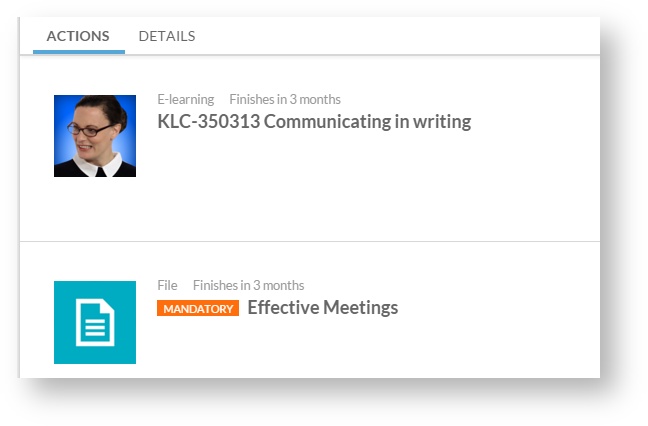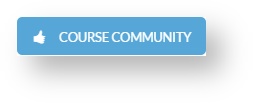See course details (learningCloud)
To access the course details, click on the course you want more detailed information. We access the screen "Details",
where the following information is displayed:
Section | Description |
|---|---|
1. Course starting date. | The student enrolment date in the course. |
2. Course icon | Course representative image. |
3.Breadcrumbs | The student can be oriented in navigating the platform thanks to the breadcrumbs. |
4. Course name | Course title. |
5. Course description. | Brief course description. |
6. Course pass requirements | Below the course description, the requirements to be met by a student to pass the course are detailed. The student can also see a progress bar to track their progress and know the number of compulsory activities completed. |
| 7."Actions" tab. | In this tab, students can view the activities included in a course, as well as know its details (title, short description, whether it is compulsory or not, or the deadline to complete the activity). To access more detailed information about an activity, click on it (see Accessing a session). |
| 8. "Details" tab. | From the "Details" tab, we access a new screen where you can find detailed course information. The information is grouped into four sections separated by lines:
|
Other options:
If the course is set up with access to Your Community, the student can access the social network from the course detail.