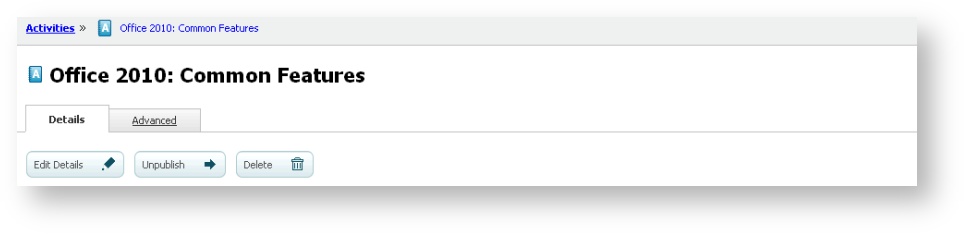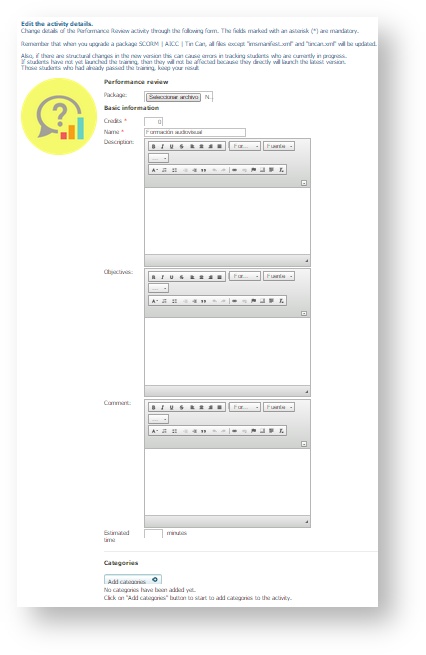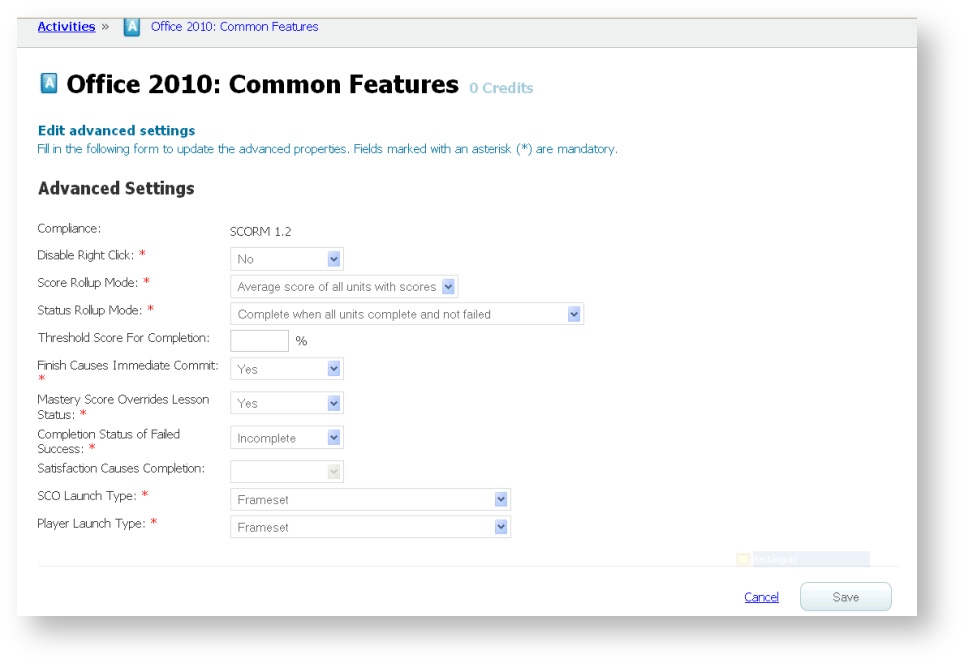Once the activity has been created, you can modify its data (name, credit value, score, description, etc.).
- Go to "Activities" and select one of them.
- Click on "Edit details".
- Modify the data and click on "Save".
4.4.1 Associating categories to an activity
You can classify an activity by associating one or several categories to it. Consult /wiki/spaces/ML/pages/4489806 to see how to create new categories.
- Go to "Activities" and select one of them.
- Click on "Edit details".
- Select "Add category" in the "Categories" section.
- Mark the categories that you want and click on "Add selected".
- Click on "Save".
To remove a category:
- Go to "Activities" and select one of them.
- Click on "Edit details".
- In the "Categories" section, mark the categories you want to remove from the activity and click on "Remove".
- Click on "Save".
4.4.2 Edit advanced data in a SCORM/AICC/Tin Can activity
In the SCORM/AICC/Tin Can activities there is the possibility of configuring, from the platform, certain parameters of package operation.
- Go to "Activities" and select one of the SCORM Assessment or SCORM/AICC/Tin Can activities.
- Select the "Advanced" tab.
- Click on "Edit".
- Modify the fields and click on "Save".
You can completely change the functioning of an activity when changing these parameters. Look up /wiki/spaces/ML/pages/4915210 to see the description we offer of each advanced setting of this page.