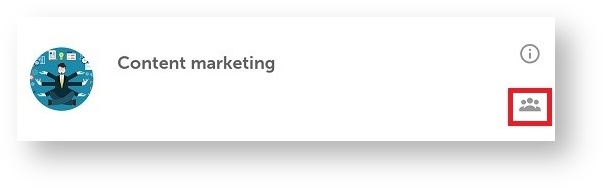Your Training screen shows an ordered list of the sessions and courses the user can access. These sessions are gather in courses. Access the course you are interested in to see all the sessions related to that topic.
Courses will have different stages. The stage of the student in these course appeared with a particular colour code:
- Not attempted (grey): when the start date of the course has not came yet.
- In progress (orange): the course changes its status to "in progress" the same day it starts.
- Passed (green): when a course is already completed with a equal or greater mark than the minimun required.
- Failed (red): when a course is already completed with a lower mark than the minimun required.
To access the sessions there are two options: View online and Download.
Accessing a Course Community
To access a course community, simply click the icon which indicates courses that offer communities.
You will be able to access the course community to experience all of the of social and collaborative learning features that learningCloud provides.
View online
To download a session, click on Download and the session will be launched.
Downloading a session
To download a session, you only have to click on Download.
From My training screen, you can display the download progress of each session. You can stop the download progress anytime.
Once the session has been downloaded, you can access it from My downloads by clicking on . Then, you can open the session by clicking on Open.