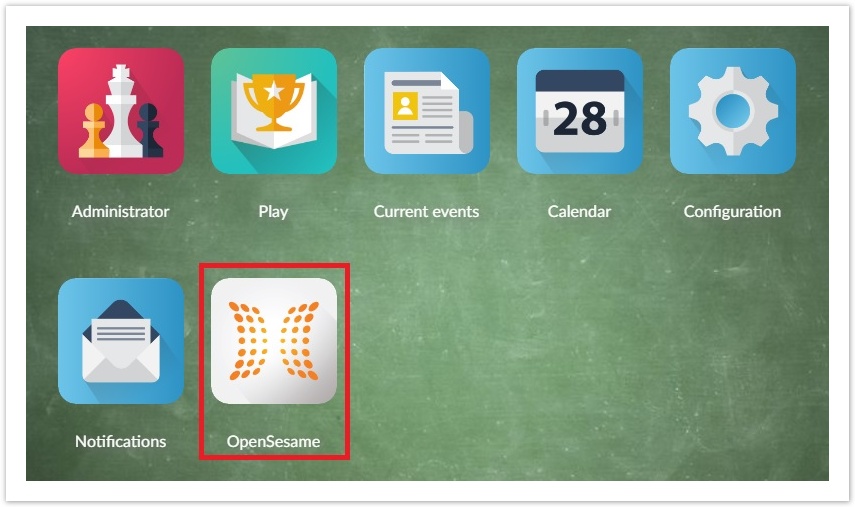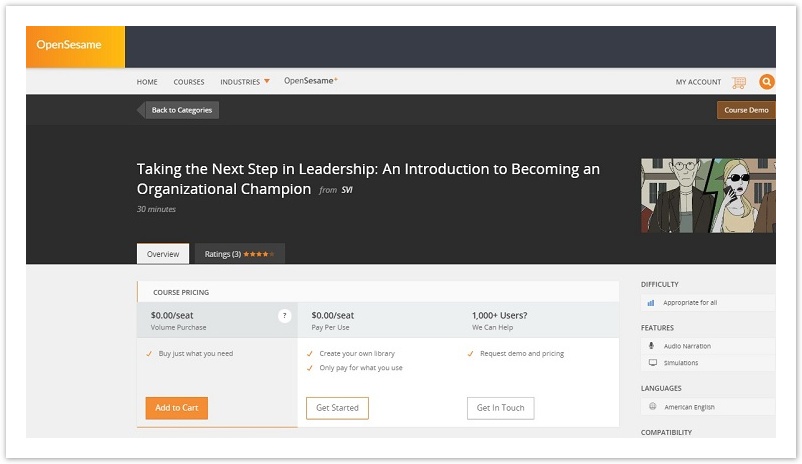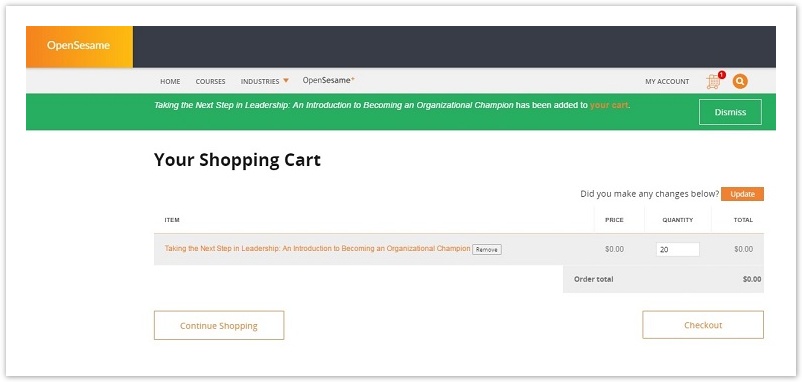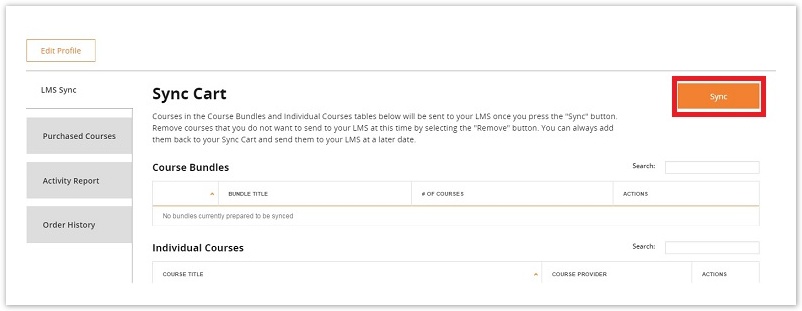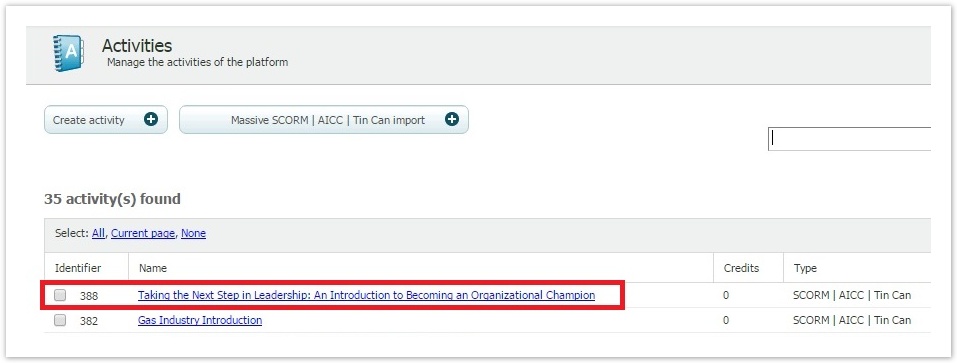How to Purchase and Sync OpenSesame Content (learningCloud)
Access OpenSesame from learningCloud by clicking on the application icon to purchase and sync content. This icon is only available for administrators.
Search among the more than 20,000 courses offered through OpenSesame and select those which interest you most. Once you select a course, add it to the cart and select the number of student who will take the course.
Next, you will need to enter your payment details. The purchase will be completed directly though OpenSesame.
After the purchase, you can sync the content from the LMS Sync page by clicking on Sync.
Once LMS Pack contents have been synced, you can continue shopping or access the LMS Pack activities section to continue course configuration.
, multiple selections available,