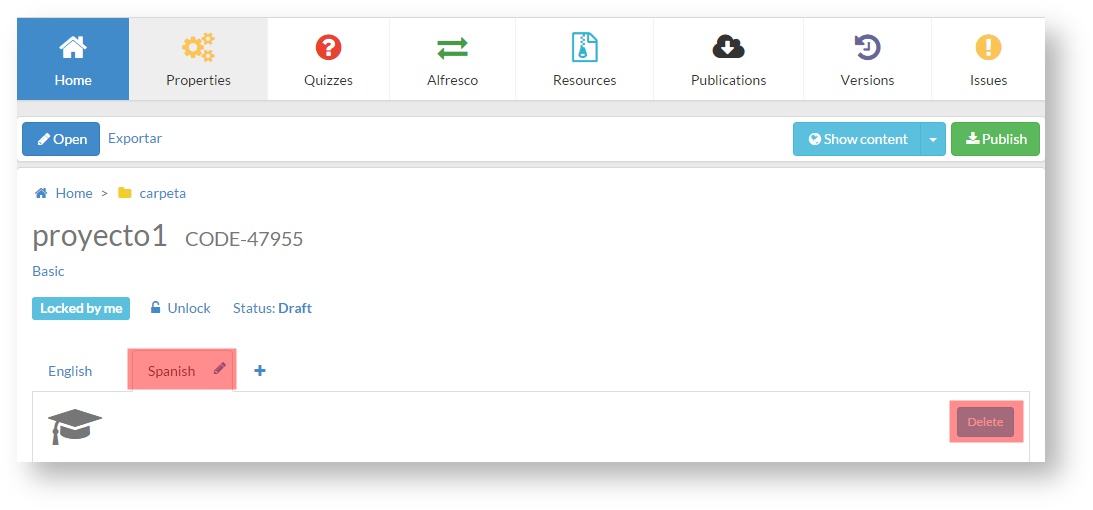When creating a project, we select its default language (see section 4.1 section). The selected language is applied to the sets the language of the general browser menu of the template (name of the button panels, menus, forward and backward options...).
learningMaker also allows:
- Adding another language to create a multi-language project.
- Deleting a language.
- Modifying a language.
A project must be locked to perform any of these actions (see sections 5.1 section).
Adding a new language to a project
| Anchor | ||||
|---|---|---|---|---|
|
To add a new language to a project in order to create a multi-language project, click on "+" (also the new language can be added by clicking on "Language" from "Properties" tab).
...
Remember that only browser options are translated into the new language. Once the new language has been added, go to the project edition menu, select the new language and access the project pages to translate manually all contents and texts.
Remember Custom templates (templates customised for our clients) must be required on-demand to be applied to a project.. |
Deleting a language
| Anchor | ||||
|---|---|---|---|---|
|
Select the language tab and click on "Delete".
Modifying a language
| Anchor | ||||
|---|---|---|---|---|
|
Another language can be selected by clicking on the pencil icon assotiated with the language .
...