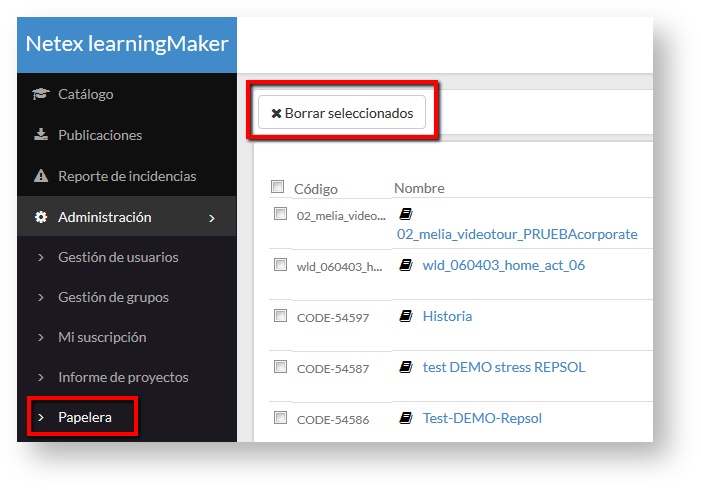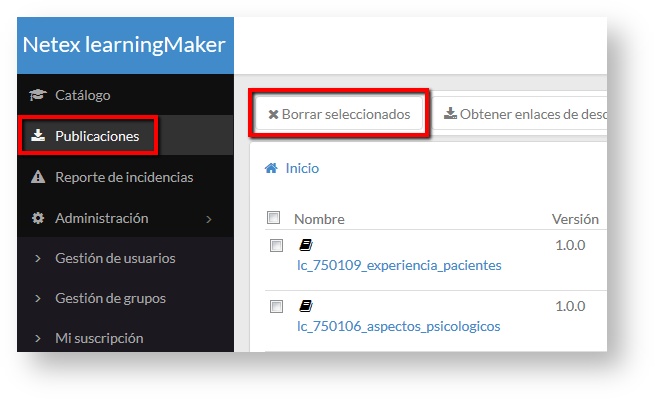/
10. Free storage space (learningMaker Admin)
10. Free storage space (learningMaker Admin)
Leaving space in learningMaker is not just about eliminating projects that are not needed. There are two other actions that must be carried out so that the available space is optimized appropriately.
1. Empty the Trash.
- Go to "Administration" >> "Trash"
- Select the projects you wish to permanently delete.
- Press "Delete selected"
2. Remove publications.
- Access to "Publications"
- Select the publications that you want to delete.
- Press "Delete selected".
3. Eliminate unused resources.
- Go to "Administration >> Deletion of resources"
Follow the instructions to delete resources from section 9.
Remember If for any reason you need the release to be immediate, you should contact Netex support stating the reasons for the request. |
Me gustaSé el primero al que le gusta esto
, multiple selections available,
Related content
9. Resources removal (learningMaker Admin)
9. Resources removal (learningMaker Admin)
More like this
2.5. Recuperar mi contraseña (learningMaker Editor)
2.5. Recuperar mi contraseña (learningMaker Editor)
More like this
What's new and frequently asked questions on learningMaker 4.2.2.0
What's new and frequently asked questions on learningMaker 4.2.2.0
More like this
4.10 Managing project resources
4.10 Managing project resources
More like this
6. Projects report (admin)
6. Projects report (admin)
More like this
3. Managing folders (author)
3. Managing folders (author)
More like this