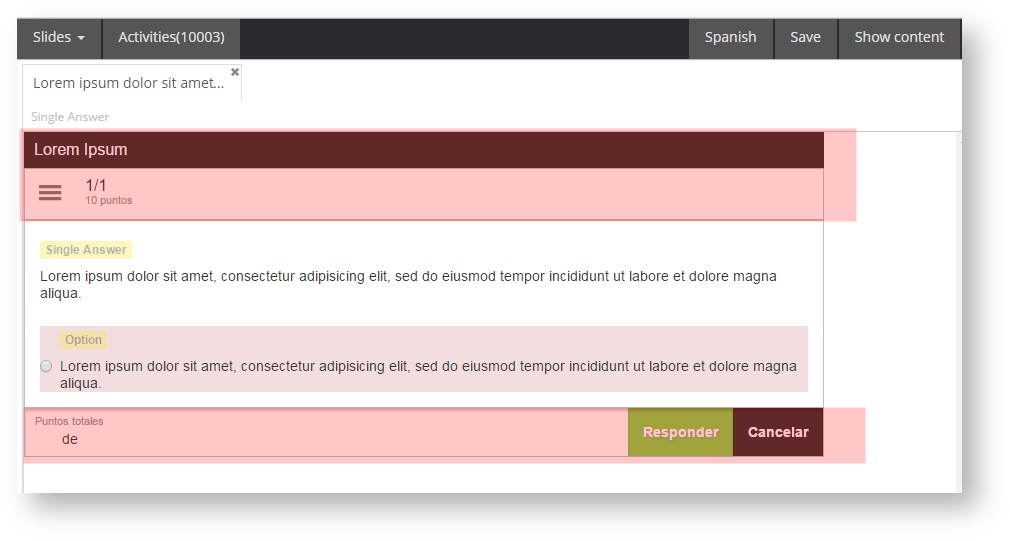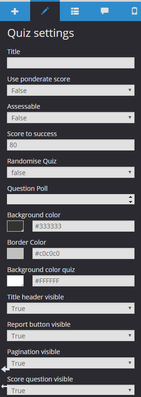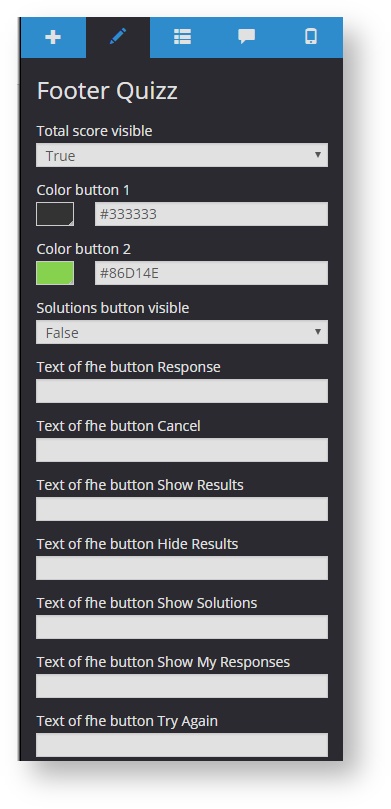6.6 Editing quiz properties
Click on two elements when editing a quiz: the quiz header (which allows setting the quiz general parameters) and the quiz footer (which allows configuring the quiz behavior to student responses).
Quiz header
Properties that can be modified from the quiz header are displayed on the right side panel:
| Name | Description |
|---|---|---|
Títle | The text displayed on the quiz header. | |
Use ponderate score | By selecting "False" all questions have the same value and their score is distributed equally up to 100% (if there are 10 questions, each one worth a 10%, if there are 20, a 5%...). By selecting "True" each question can have a different value and the points for each one have to be set. | |
Assessable
| Set whether a quiz is assessable ("True") or no ("False"), it means, if the score is taken into account for the course final mark. | |
Score to success
| Minimum score displayed on the final positive feedback. This score does not affect the project tracking. Setting the minimum score to success and changing the content status in the LMS (passed/failed), have to be set in the project. See section 4.8. | |
Randomise quiz | Questions are displayed randomly by selecting "True". Questions are displayed according to the established order by selecting "False". | |
Question Poll | Number of questions displayed when answering a quiz. The indicated number of random questions are displayed by selecting "True" in "Randomise quiz". The indacated number of questions are displayed in accordance with a established order by selecting "False" in "Randomise quiz". | |
Background colour | Header background colour. | |
Border colour | Quiz border colour. | |
Background colour quiz | Quiz background colour. | |
Title header visible | By selecting "True", the header title is displayed. By selecting "False" it is hidden. | |
Report button visible | By selecting "True" the . By selecting "False" it is not displayed. | |
Pagination visible | By selecting "True" the current quiz page number is displayed under the quiz title. By selecting "False" it is not displayed. | |
| Score question visible | By selecting "True", the score of each question is displayed below the header title or pagination. By selecting "False", it is not displayed. |
Assesable quizzes If a quiz is marked as assessable, there are some issues to consider: Minimum score to pass (passed/failed) is marked at the project level, not at the level of the quiz. The project final score is calculated by averaging the scores of all assessable quizzes included in the project (not assessable quizzes are not taken into account to calculate the score). So, if there is a single quiz, it worths the 100% of the final mark, while if there are 2, each worth a 50% of the final mark. Student answers are tracked through a proprietary API in charge to send them by default to the platform. Depending on the format of the project publication, the sending format will be different: SCORM 1.2 or SCORM 2004 (through interactions), Tin Can API (through learning tracks)... In this way, teachers can display the answers regardless of the platform they use. |
Footer quiz
| Name | Description |
|---|---|---|
Total score visible | By selecting "True" the score obtained by a user while they are answering questions, is displayed. By selecting "False", this option is not be displayed. | |
Colour button 1 | Colour applied to the following buttons: "Cancel", "Show solutions", "Show results", "Hide results" and "My responses". | |
Color button 2 | Colour applied to the "Response" button. | |
Solutions button visible | Once the number of attempts to answer a question is ended, the right answers can be displayed by selecting "True". By selecting "False" (default value), the answers are not displayed. | |
| Text of the button Response | It allows changing the text or translating the button name. | |
Text of the button Cancel | It allows changing the text or translating the button name. | |
| Text of the button Show Results | It allows changing the text or translating the button name. | |
| Text of the button Hide Results | It allows changing the text or translating the button name. | |
| Text of the button Show Solutions | It allows changing the text or translating the button name. | |
| Text of the button Show My Responses | It allows changing the text or translating the button name. | |
| Text of the button Try Again | It allows changing the text or translating the button name. |