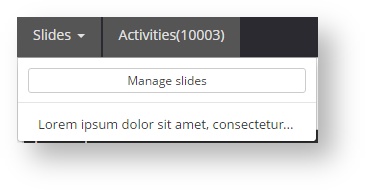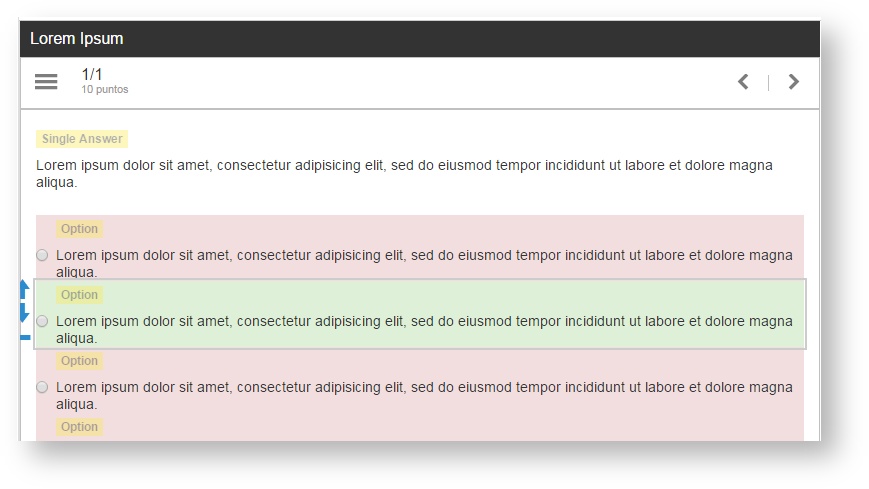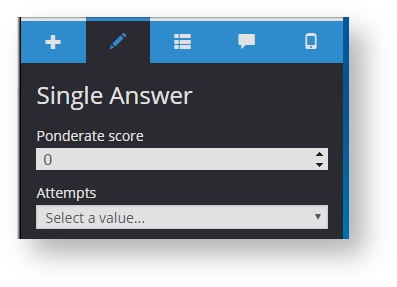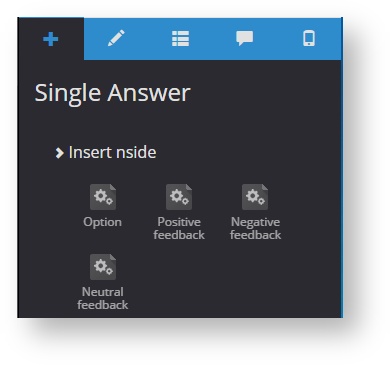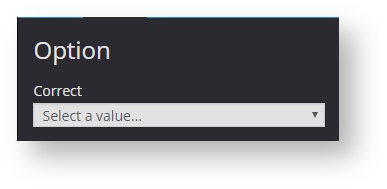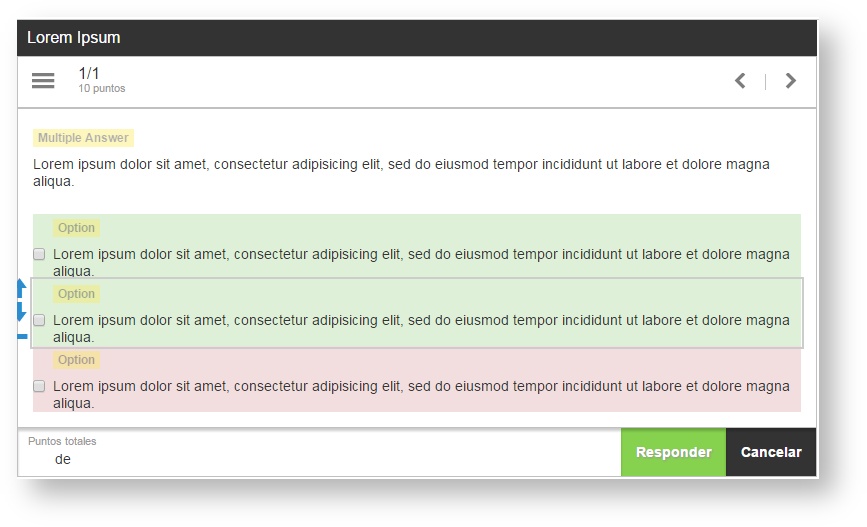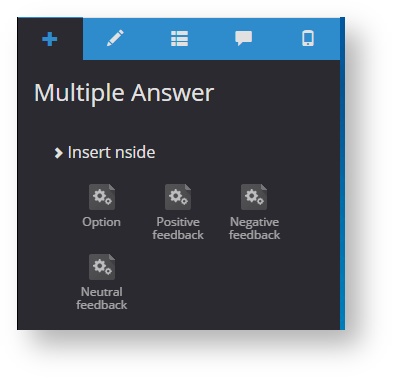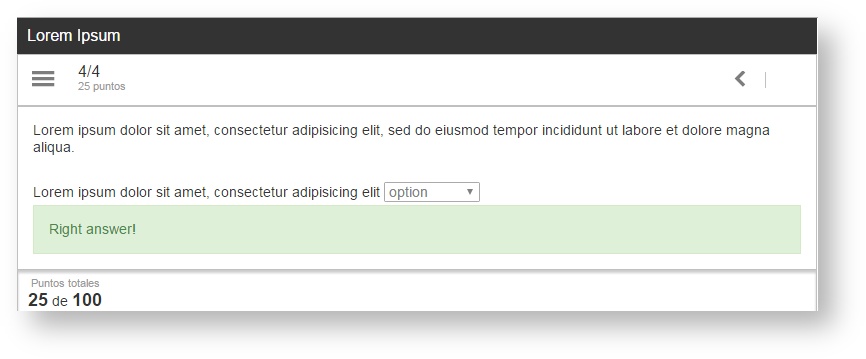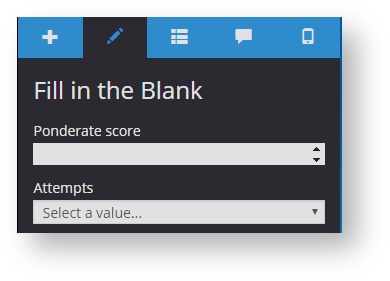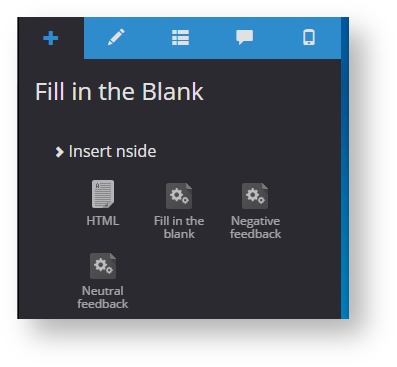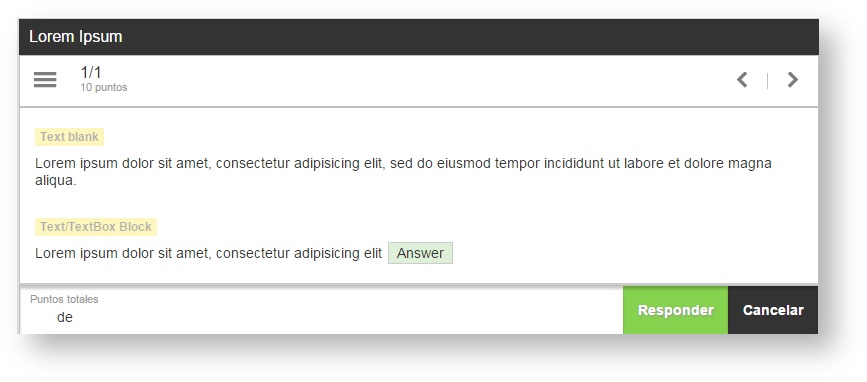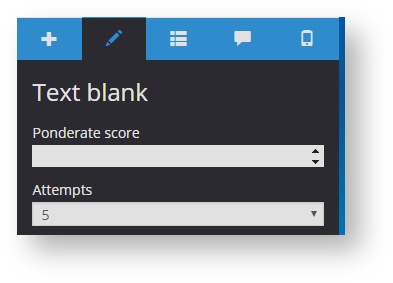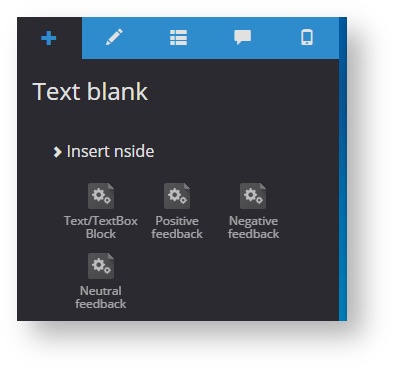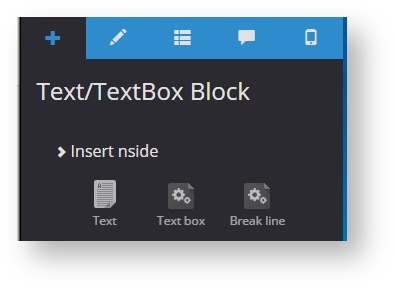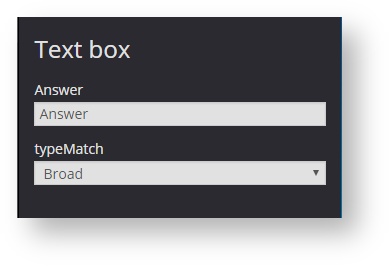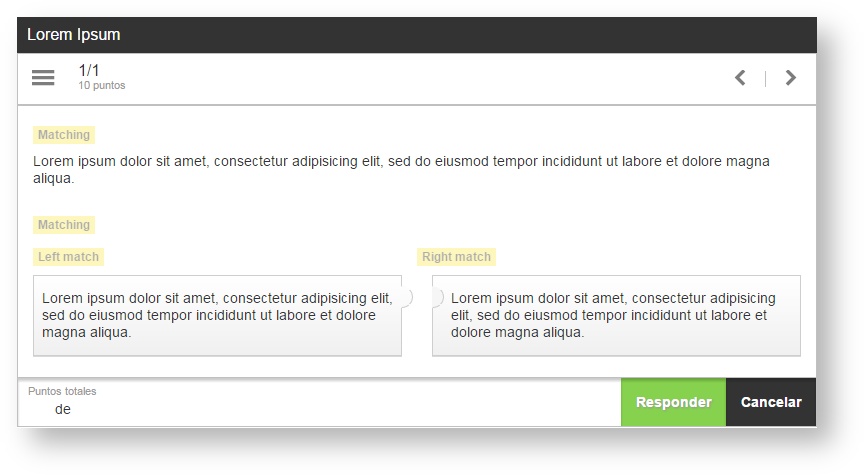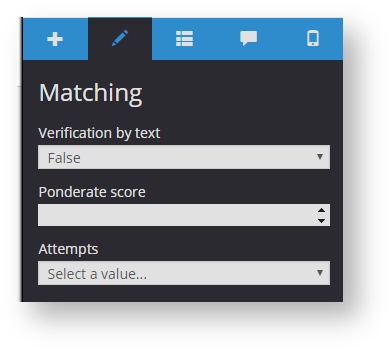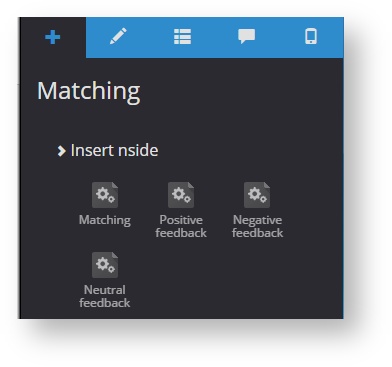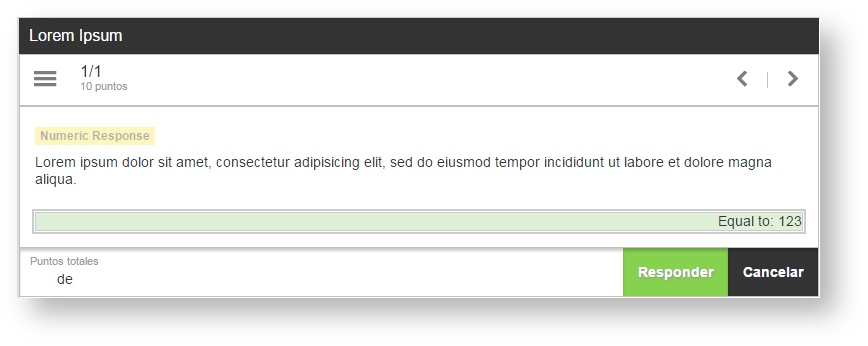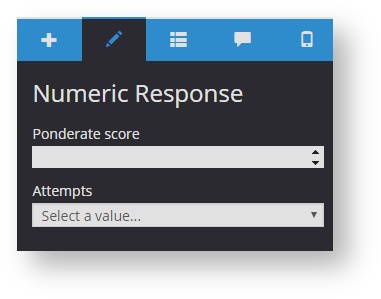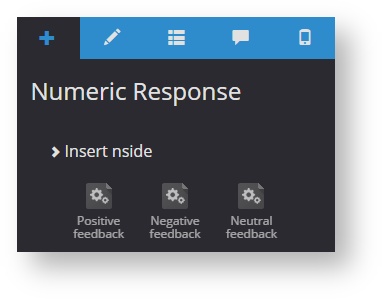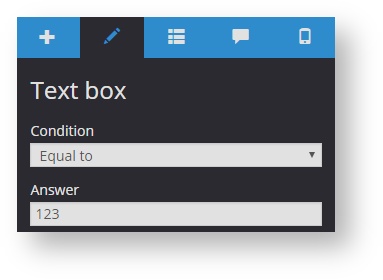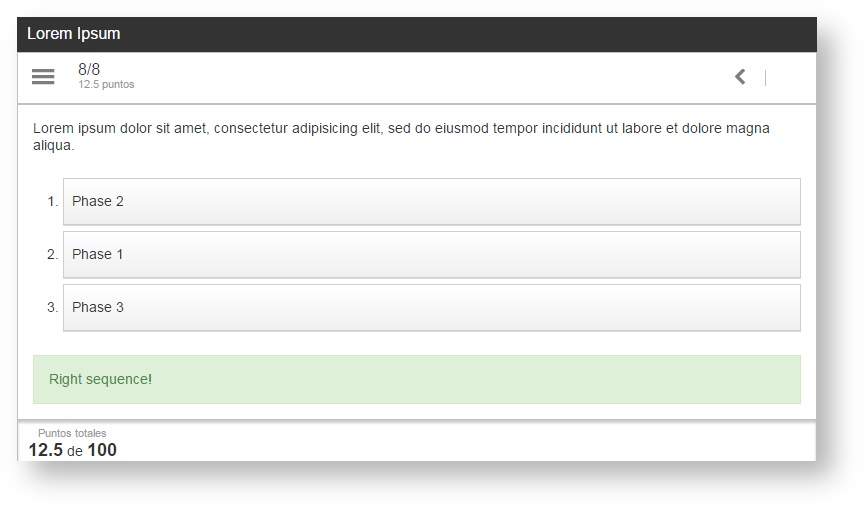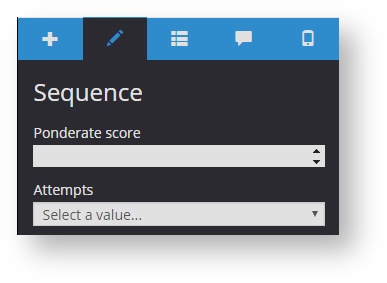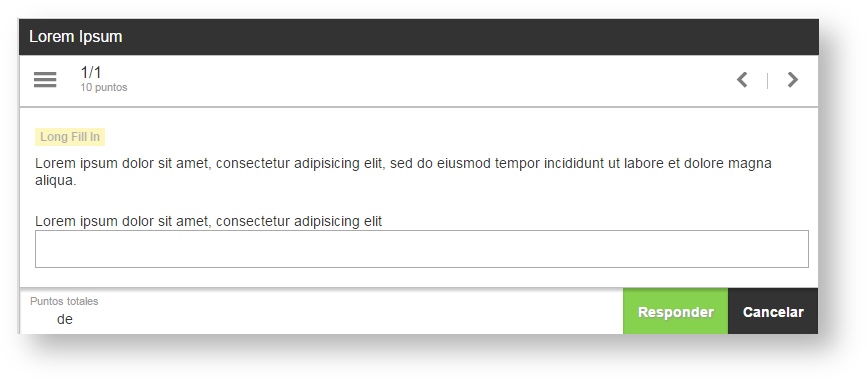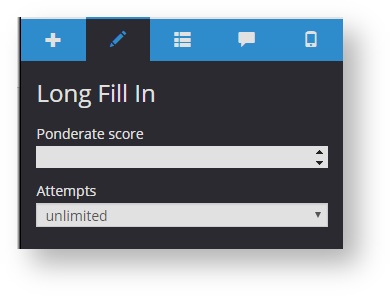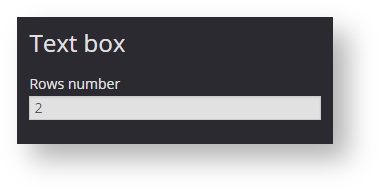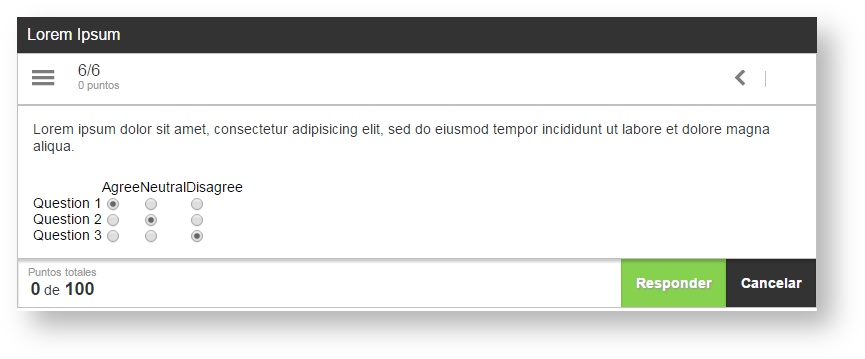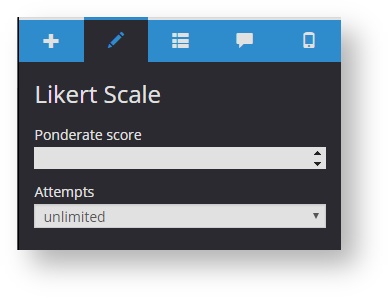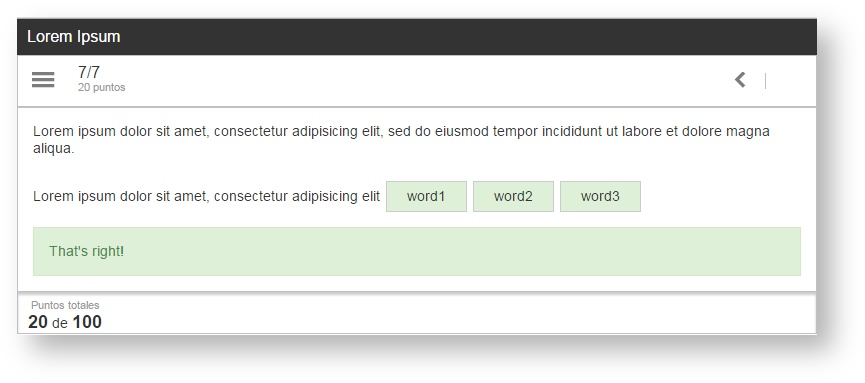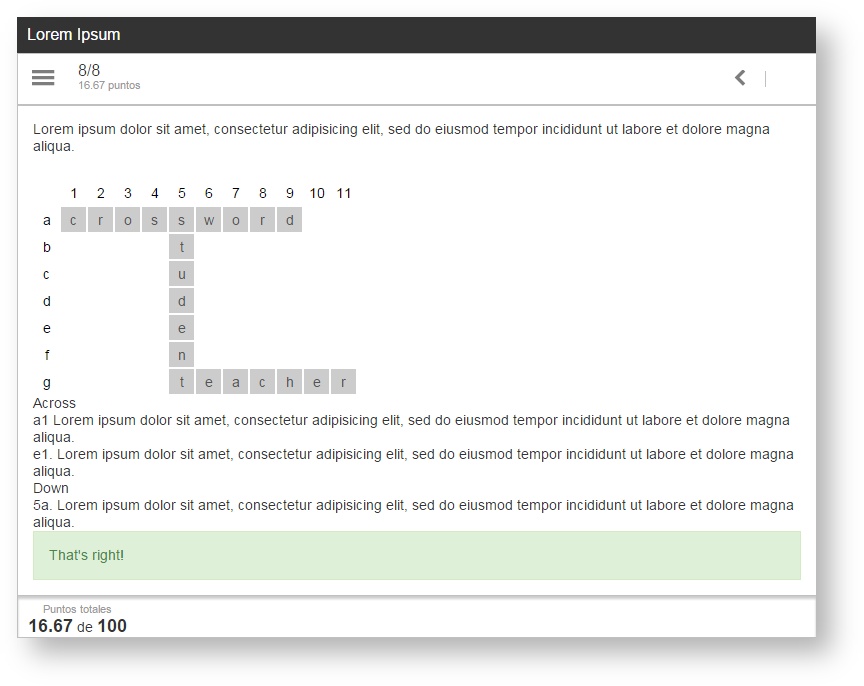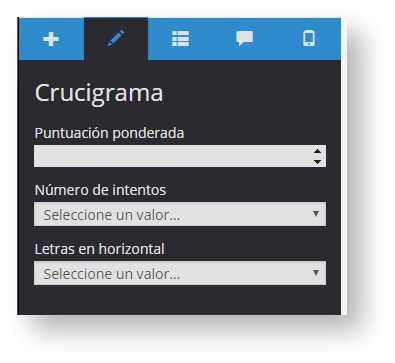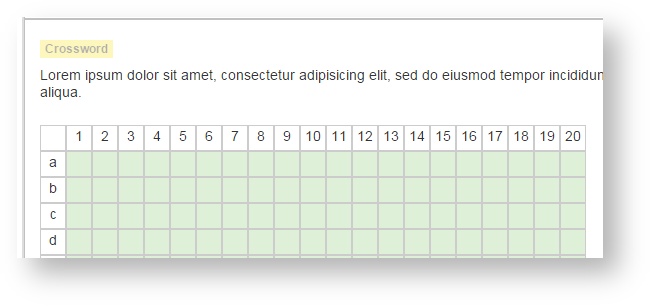6.7 Creating questions in a quiz
To add a question to a quiz, select "Slides" and click on "Manage slides".
Click on "Add" and select one of the available question types.
Question types
A quiz can contain the following question types:
- Single answer
- Multiple answer
- Fill in the blank
- Text blank
- True or false
- Matching
- Numeric response
- Sequence
- Long fill in
- Likert scale
- Word bank
- Crossword
Single answer
The objective is to identify the right answer among several possible answers (there is only one right answer). It is also known as "ABC-type answer".
Properties that can be edited in this question type are:
| Properties | Name | Type | Required | Description |
|---|---|---|---|---|
Ponderate score | Numeric | Yes | Points obtained for answering a question correctly. | |
Attempts | List | Yes | Attempts a user has to answer a question. |
Components that can be included in this question type are:
| Components | Type | Quantity | Required | Description |
|---|---|---|---|---|
Option | As many as desired. At least one. | Yes | HTML text editable from the editor to write response options. | |
Positive feedback | One for each activity | No | Text to be displayed when a student gives the right response. | |
Negative feedback | One for each activity | No | Text to be displayed when a student gives the wrong response. | |
| Neutral feedback | One for each activity | No | Generic text to be displayed, whether the response is right or not. It shouldn't be combined with the positive and negative feedback. |
Multiple answer
The objective is to identify the right answer(s) among several possible answers (there can be more than one right answer). In the event that there are more than one right answer and only one of them is selected, the response will be considered wrong. This question type is also known as "multiple ABC-type".
Properties that can be edited in this question type are:
| Properties | Name | Type | Required | Description |
|---|---|---|---|---|
Ponderate score | Numeric | Yes | Points obtained for answering a question correctly. | |
Attempts | List | Yes | Attempts a user has to answer a question. |
Components that can be included in this question type are:
| Components | Type | Quantity | Required | Description |
|---|---|---|---|---|
Option | As many as desired. At least one. | Yes | HTML text editable from the editor to write response options. | |
Positive feedback | One for each activity | No | HTML text to be displayed when a student gives the right response. | |
Negative feedback | One for each activity | No | HTML text to be displayed when a student gives the wrong response. | |
| Neutral feedback | One for each activity | No | Generic text to be displayed, whether the response is right or not. It shouldn't be combined with the positive and negative feedback. |
Fill in the blank
The objective is to select the righ answer among several response options displayed on a box (combo blank).
Properties that can be edited in this question type are:
| Properties | Name | Type | Required | Description |
|---|---|---|---|---|
Ponderate score | Numeric | Yes | Points obtained for answering a question correctly. | |
Attempts | List | Yes | Attempts a user has to answer a question. |
Components that can be included in this question type are:
| Components | Type | Quantity | Required | Description |
|---|---|---|---|---|
HTML | As many as desired. | Yes | Generic HTML text that can be placed at any position in the quiz. | |
Fill in the blank | One for each activity | No | Activity main component. Texts and combos of the activity can be added inside it. | |
| Positive feedback | One | No | HTML text to be displayed when a student gives the right response. | |
Negative feedback | One | No | HTML text to be displayed when a student gives the wrong response. | |
| Neutral feedback | One | No | Generic text to be displayed, whether the response is right or not. It shouldn't be combined with the positive and negative feedback. |
Components that can be included inside a Fill in the blank are:
Fill in the blank components | Tipo | Cantidad | Obligatorio | Descripción |
|---|---|---|---|---|
| Text | As many as desired. | Yes | HTML text that can be placed before or after a response area. | |
| Combo blank | As many as desired. | Yes | Drop-down box where are the possible answers. Another "Combo option" component can be added as a new option in the drop-down box. It is required to set which "Combo option" is the right (True or False). To do it go to the properties panel. As many "combo options" as desired can be added. | |
Break line | As many as desired | No | This component allows creating paragraphs. |
Text blank
The objective is to fill in the box(es) with the right answer.
Properties that can be edited in this question type are:
| Properties | Name | Type | Required | Description |
|---|---|---|---|---|
Ponderate score | Numeric | Yes | Points obtained for answering a question correctly. | |
Attempts | List | Yes | Attempts a user has to answer a question.. |
Components that can be included in this question type are:
| Components | Type | Quantity | Required | Description |
|---|---|---|---|---|
Text/TextBox Block | As many as desired. | Yes | Activity main component. Texts and response areas can be added to it. | |
Positive feedback | One for each activity | No | HTML text to be displayed when a student gives the right response. | |
Negative feedback | One for each activity | No | HTML text to be displayed when a student gives the wrong response. | |
| Neutral feedback | One for each activity | No | Generic text to be displayed, whether the response is right or not. It shouldn't be combined with the positive and negative feedback. |
The following components can be included in a Text/TextBox Block:
Text/TextBox Block components | Tipo | Cantidad | Obligatorio | Descripción |
|---|---|---|---|---|
| Text | As many as desired. | Yes | HTML text that can be placed before or after a response area. | |
| Text box | As many as desired. | Yes | Drop-down box where are the possible answers. From the component properties, enter the right word in "Answer". Select "Broad" from the "typematch" drop-down menu for allowing a broad answer as valid (for example, no distinction is made between uppercase and lowercase). By selecting "Exact" a user must type the word entered in "Answer". As many text boxes as desired can be added. | |
Break line | As many as desired | No | This component allows creating paragraphs. |
True or false
The objective is to identify which the premises offered is true. It works exactly like Single anwers question.
Matching
It consist of matching a concept with another concept. The concepts are in two different columns.
Properties that can be edited in this question type are:
| Properties | Name | Type | Required | Description |
|---|---|---|---|---|
Ponderate score | Numeric | Yes | Points obtained for answering a question correctly. | |
Attempts | List | Yes | Attempts a user has to answer a question.. | |
| Verification by text | List | Yes | If the are several possible pairs for an element, select "True".It means, if two elements of the same column have the same text, both are right answers for their corresponding pairs in the other column. |
Components that can be included in this question type are:
| Components | Type | Quantity | Required | Description |
|---|---|---|---|---|
Matching | As many as desired. | Yes | HTML text that has to be matched with its corresponding option in the other column— this text can be modified from the editor. The options are shown jumbled. The right-column options have to be matched with the left-column options. | |
Positive feedback | One | No | HTML text to be displayed when a student gives the right response. | |
Negative feedback | One | No | HTML text to be displayed when a student gives the wrong response. | |
| Neutral feedback | One | No | Generic text to be displayed, whether the response is right or not. It shouldn't be combined with the positive and negative feedback. |
Numeric response
It consist of entering a number:
Properties that can be edited in this question type are:
| Properties | Name | Type | Required | Description |
|---|---|---|---|---|
Ponderate score | Numeric | Yes | Points obtained for answering a question correctly. | |
Attempts | List | Yes | Attempts a user has to answer a question.. |
Components that can be included in this question type are:
| Components | Type | Quantity | Required | Description |
|---|---|---|---|---|
Question title | One | Yes | This component is already set to default, we do not have to add it. It allows adding HTML text to the question statment. | |
| Text box | One | Yes | This component is already set to default, we do not have to add it. It contains the number that will be the answer to the question statment. The right value of the question is set by entering a number in "Answer". From the Text box properties, we can set the conditions to be met ("Equal to","Not equal to", "Between", "Greater than","Greater than or equal to", etc.). In the event the result is between two values, there are text delimiters to be entered in "Answer" : "-" dash, ";" semicolon and ":" colon.
| |
Positive feedback | One | No | HTML text to be displayed when a student gives the right response. | |
Negative feedback | One | No | HTML text to be displayed when a student gives the wrong response. | |
| Neutral feedback | One | No | Generic text to be displayed, whether the response is right or not. It shouldn't be combined with the positive and negative feedback. |
Sequence
The objective is to order a series of elements as it is indicated in the statement. To do it, drag and drop an element on another to interchange their positions.
Properties that can be edited in this question type are:
| Properties | Name | Type | Required | Description |
|---|---|---|---|---|
Ponderate score | Numeric | Yes | Points obtained for answering a question correctly. | |
Attempts | List | Yes | Attempts a user has to answer a question. |
Components that can be included in this question type are:
Name | Quantity | Required | Description |
|---|---|---|---|
Option | As many as desired. | Yes | HTML texts to be ordered as indicated in the question statement— this text can be modified from the editor. As many options as desired can be added. |
Positive feedback | One | No | HTML text to be displayed when a student gives the right response. |
Negative feedback | One | No | HTML text to be displayed when a student gives the wrong response. |
| Neutral feedback | One | No | Generic text to be displayed, whether the response is right or not. It shouldn't be combined with the positive and negative feedback. |
Long fill in
It consist of entering an answer in a certain number of lines, it also is known as "Free writing". It is usually assessed by a teacher, not by the tool.
Properties that can be edited in this question type are:
| Properties | Name | Type | Required | Description |
|---|---|---|---|---|
Ponderate score | Numeric | Yes | Points obtained for answering a question correctly. | |
Attempts | List | Yes | Attempts a user has to answer a question. |
Components that can be included in this question type are:
Component | Quantity | Required | Description |
|---|---|---|---|
Text box | As many as desired. | Yes | Number of rows that determines the box size to enter the answer. |
Neutral Feedback | One | No | Generic text to be displayed, whether the response is right or not. It shouldn't be combined with the positive and negative feedback. |
| Break line | As many as desired. | No | It allows creating paragraphs. |
Text | As many as desired. | Yes | HTML text that can be modified from the editor. It can ve placed in the middle, before or after the response area. |
The text in HTML, as well as allows including formatted text, also allows adding images and links to other project components. For further information, check the templates documentation you will use on your project.
This is the properties panel display of the "Text Box" component:
Likert scale
It is a non-assessable question to check the level of agreement or disagreement by scaling responses.
Properties that can be edited in this question type are:
| Properties | Name | Type | Required | Description |
|---|---|---|---|---|
Ponderate score | Numeric | Yes | Points obtained for answering a question correctly. | |
Attempts | List | Yes | Attempts a user has to answer a question.. |
Components that can be included in this question type are:
Component | Quantity | Required | Description |
|---|---|---|---|
Question | As many as desired | Yes | Question statement. It can be modified from properties panel ("Question title"). |
Scale | As many as desired | Yes | Score for levels to assess the proposed statements ("Title"). |
Scales | One | Yes | Component that includes "Scale" and "Question" components. |
| Neutral feedbacks | One | No | Generic text to be displayed, whether the response is right or not. It shouldn't be combined with the positive and negative feedback. |
Word bank
The objective is to drag and drop each box on its corresponding gap in a statement.
This type of question is configured exactly the same as the Text blank question.
Crossword
It is the typical crossword. The objective is to solve clues to fill the squares with the answers.
Properties that can be edited in this question type are:
| Properties | Name | Type | Required | Description |
|---|---|---|---|---|
Ponderate score | Numeric | Yes | Points obtained for answering a question correctly. | |
Attempts | List | Yes | Attempts a user has to answer a question.. | |
Components that can be included in this question type are:
Component | Quantity | Required | Description |
|---|---|---|---|
HTML | As many as desired | Yes | HTLML text that contains the clues to solve the crossword by entering the answers in the squares. |
Positive feedback | One | No | HTML text to be displayed when a student gives the right response. |
Negative feedback | One | No | HTML text to be displayed when a student gives the wrong response. |
| Neutral feedbacks | One | No | Generic text to be displayed, whether the response is right or not. It shouldn't be combined with the positive and negative feedback. |
To configure the quiz, enter the letters in their corresponding cell. To solve the crossword each letter entered has to match with the letter that is contained in the cell.