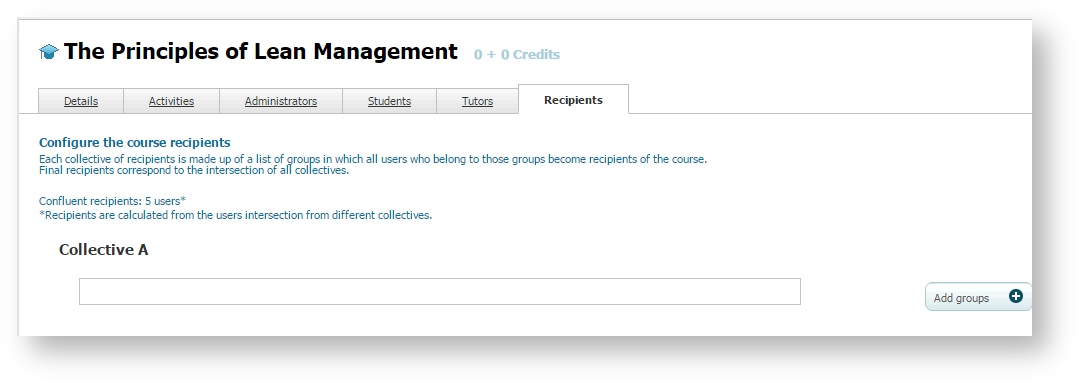Course recipients management (learningCloud)
User groups for which a course is intended can be indicated from the "Recipients" tab. Different collective fields can be filled by adding groups. Each collective can have a different group configuration. Adding different groups to the same collective is exclusive: a user has to belong to all groups to enrol in a course.
Remember Selecting groups from Recipients tab does not enrol students in a course. Once groups have been added to the collective section, only users included in these groups can enrol in a course. |
To add user groups, follow these steps:
- Go to "Courses".
- Select the course to which you want to apply enrolment restrictions by user groups.
- Go to "Recipients" tab.
- Click on "Edit collectives".
- Click on "Add groups" from the collective you want to edit.
- Select the groups to which the user have to belong.
- Click on "Add selected".
- Click on "Save".
, multiple selections available,