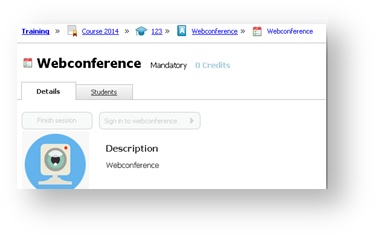/
Management of a Web conference session (learningCloud)
Management of a Web conference session (learningCloud)
Signing in to a web conference
A Web conference session is developed in a virtual space. To be able to impart the training you have to access this virtual classroom, through the button Sign in to web conference.
- From Home, access a Web conference activity.
- Click on the session you are going to impart.
- Click on Sign in to web conference.
The sound and the video do not start until the time marked on the scheduling is reached.
It is important for you to perform the evaluation before finishing the training. Once the activity is finished, only an administrator will be able to modify the result.
Seeing the recording of a web conference
If at the time of creating the session, the administrator chose to record the web conference, you will be able to view it once the system has processed the recording.
When a videoconference is ready to be viewed, you will receive a notification.
To see the recording:
- Go to the session, whether from the link of the notification or through Training.
- Click on View Recorded Web conference.
, multiple selections available,
Related content
Management of a Classroom session (learningCloud)
Management of a Classroom session (learningCloud)
More like this
FAQ: How to configure webconferences (admin)
FAQ: How to configure webconferences (admin)
More like this
Assigning a trainer for a session
Assigning a trainer for a session
More like this
Enrolling in a classroom session (learningCloud)
Enrolling in a classroom session (learningCloud)
More like this
Seeing the training (learningCloud)
Seeing the training (learningCloud)
More like this
Management of self-paced activities (learningCloud)
Management of self-paced activities (learningCloud)
More like this