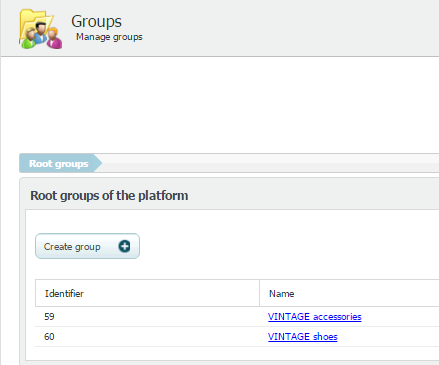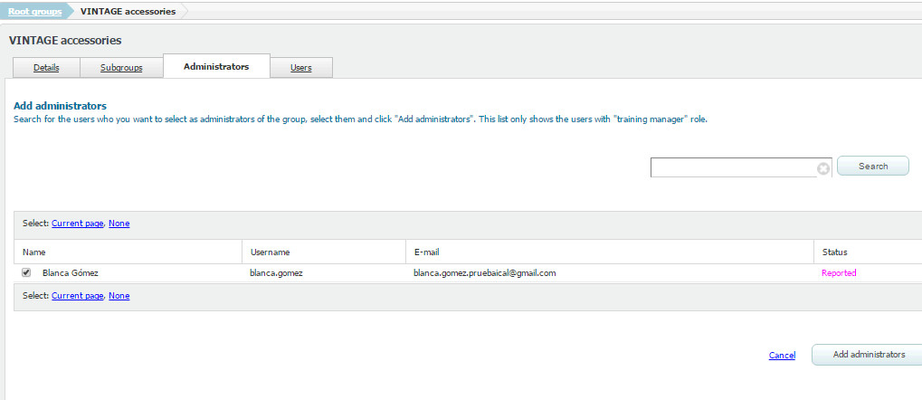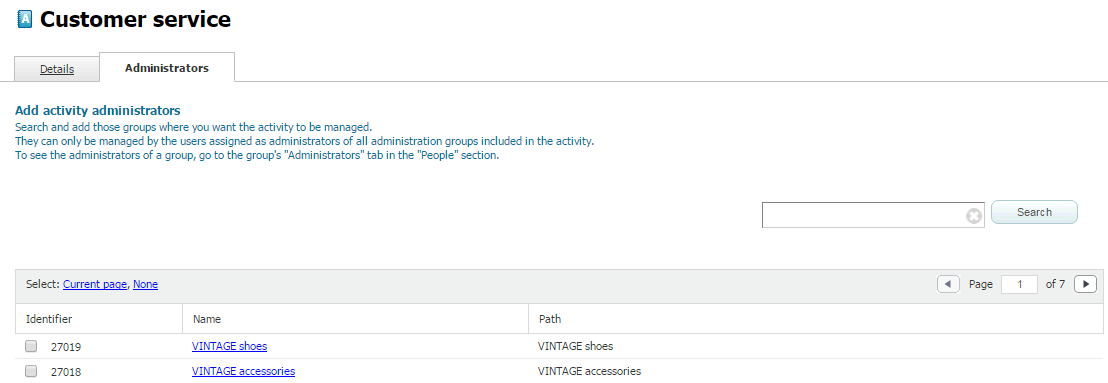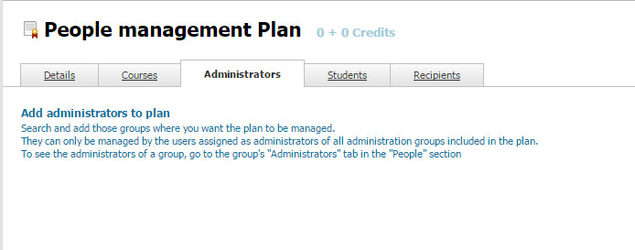FAQ: Multi-organisation mode (admin)
LMS Pack allows managing training for user groups in Multi-organisation mode (on-demand service). In Multi-organisation mode, the "Look and feel" and Frontpage of a group can be modified, also a specific training can be assigned to each organisation. A/wiki/spaces/ML/pages/4489818, a specific user role for this mode, manages the training of each group. Let's see how it works.
Creating and managing user groups in Multi-organisation mode
We can create and manage user groups in a simple way in Multi-organisation mode. Imagine that the VINTAGE company has two subsidiary companies: "VINTAGE accessories " and "VINTAGE shoes". Let's create a group for each of them:
- Go to "Groups" in "People" menu.
- Select "Create group".
- Complete the form and click on "Create".
Adding a training manager to a group
In order to manage a group, a user must have a /wiki/spaces/ML/pages/4489818 role, which is only available in Multi-organisation mode. A user with the role of training manager can configure the training of their organisation by adding new courses, plans and collections. For doing this, a training manager must be previously assigned to a user group by an administrator.
To add a training manager to "VINTAGE accessories", follow the steps below:
- Go to "Groups" section in "People" menu.
- Select "VINTAGE accessories" group and go to "Administrators" tab.
- Select the available users you want to assign as training managers and click on "Add administrators".
Assigning administration groups to activities, courses and plans
Adding administrator groups to activities in Multi-organisation mode
In Multi-organisation mode, we can add administrator groups to an activity in which it will be managed. Image that we want to manage the activity "Customer service" in the group "VINTAGE accessories", for that, we must perform the following steps:
- Select "Customer service" activity in "Activities" section.
- Go to "Administrators".
- Select "VINTAGE accessories" group and click on "Add administrators".
Adding administrator groups to courses and plans in Multi-organisation mode
In the same way we can add administrator groups to activities, we can also add them to courses and plans.
To do so, follow these steps:
- Go to "Plans" our "Courses".
- Select the plan our course to which you want to add an administration group.
- Go to "Administrators" tab.
- Click on "Add administrators".
- Select the groups you want to add.
- Click on "Add selected".