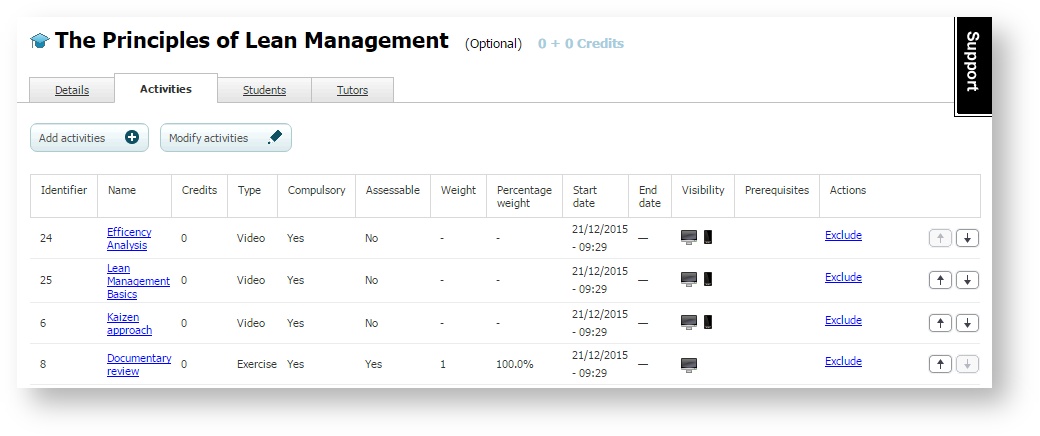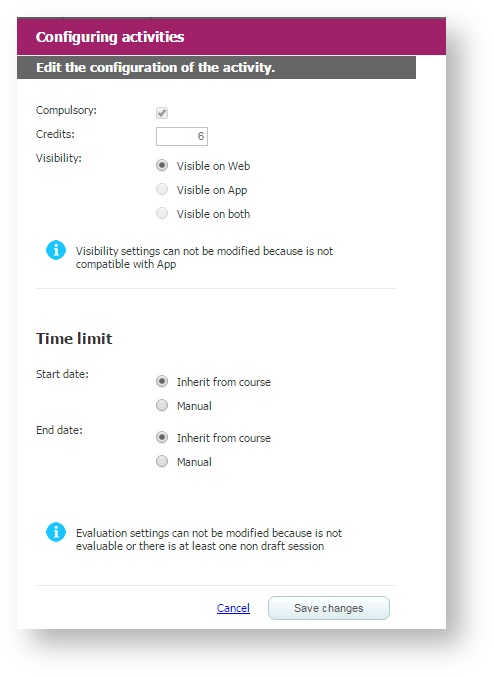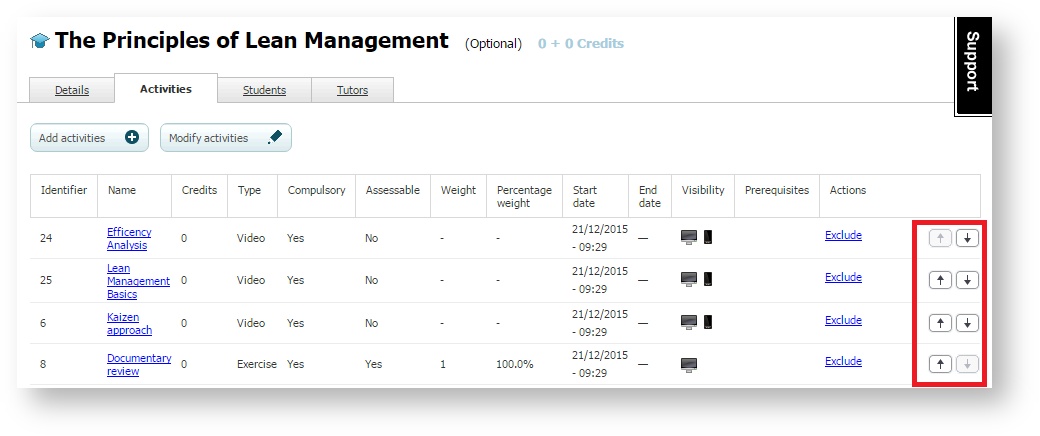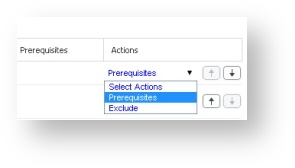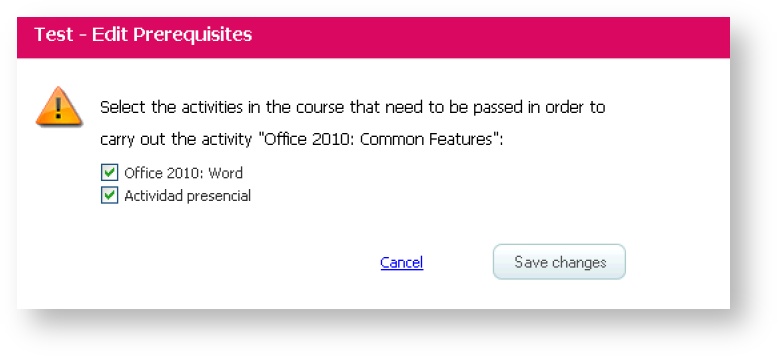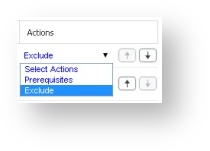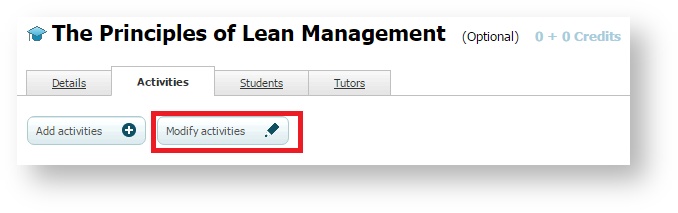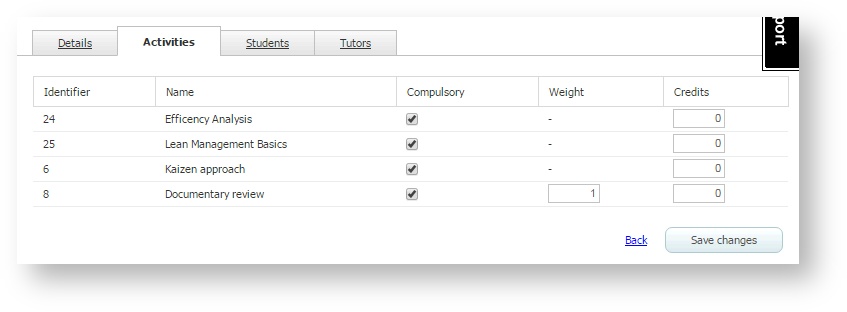Management of activities in a course (learningCloud)
Adding activities
- Go to "Courses" and click on one of them.
- Select "Activities" tab.
- Click on "Add Activities".
- Select the activities you want to add.
- Click on "Add selected".
Configuring activities
Once the activities have been added to the course, you can access them to configure the start date, the number of credits, if it is compulsory or not, and its score parameters in case it is assessable.
- Go to "Courses" and click on one of them.
- Select "Activities" tab and click on one of them.
- Click on "Configure the activity in the course".
- Complete the fields.
Organising activities
If you add more than one activity to the course, you can organise them. The order you decide is the one the student will see on the screen.
- Go to "Courses" and click on one of them.
- Select the "Activities" tab.
- Use the arrows to establish the order of the activities.
Remember |
Establishing a prerequisite
Prerequisites serve to establish a mandatory order of performance of activities, so that the student cannot perform an activity without having previously passed the ones established as prerequisites. These prerequisites can only be set when the course is in Draft status.
For example, if a student has to perform three activities for a course (File, Exercise and SCORM Assessment) and you want him or her to perform the File and Exercise sessions, you can mark them as prerequisites for the assessment. This way, the student will not be able to start the SCORM Assessment session without having passed the other two before.
- Go to "Courses" and click on one of them.
- Select"Activities" tab.
- Display the "Select Actions" menu on the line of the activity to which you want to add prerequisites and choose "Prerequisites".
- Select the activities of the course you want to establish as prerequisites to be able to perform the selected activity.
Remember |
Excluding an activity
You can exclude an activity from a course. It will not be deleted from the repository of activities and, if you wish so, you can include it again later.
- Go to "Courses" and click on one of them.
- Select "Activities" tab.
- Open the "Select actions" menu and choose "Exclude".
Remember |
Modify activities
You can change the parameters of mandatory activity, weight and assign credits from one single screen to all course activities.
- Access "Courses" and click on one of them.
- Select the "Activities" tab.
- Click "Modify activities" .
- Change the values and click "Save Changes".