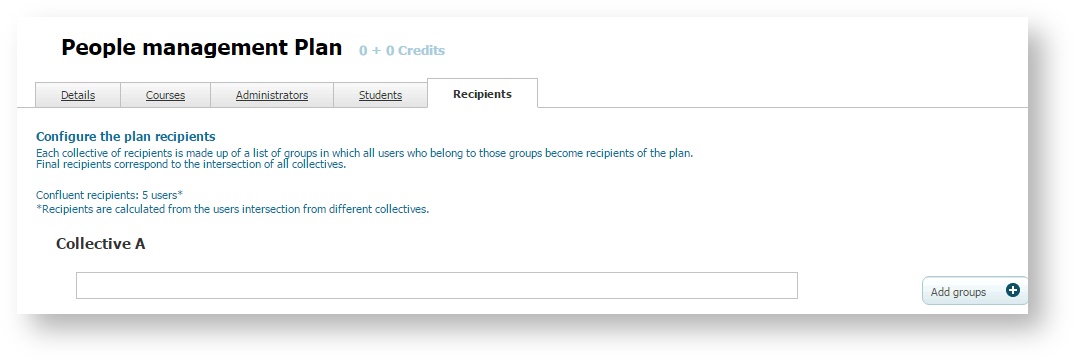/
Plan recipients management
Plan recipients management
User groups to which the plan is intended can be indicated from Recipients tab. Different collective fields can be filled by adding groups. Each collective can have a different group configuration. Adding different groups to the same collective is exclusive: the user must belong to at least one group of all the groups that are configured in Recipients in order to be able to enrol in the plan.
The plan must have an Auto Enrolment policy so that students can view the plan in the Catalogue.
Remember Selecting groups from Recipients tab does not enrol students in a plan. Once groups have been added to the collective section, only users included in these groups can enrol in a plan. |
To add user groups, follow these steps:
- Go to "Plans".
- Select the plan to which you want to apply enrolment restrictions by user groups.
- Go to "Recipients" tab.
- Click on "Edit collectives".
- Click on "Add groups" from the collective you want to edit.
- Select the groups to which the user have to belong.
- Click on "Add selected".
- Click on "Save".
, multiple selections available,
Related content
Course recipients management (learningCloud)
Course recipients management (learningCloud)
More like this
Management of students within a plan
Management of students within a plan
More like this
Creating a plan
Creating a plan
More like this
Groups
Groups
More like this
Creating a collection
Creating a collection
More like this
Cloning a plan
Cloning a plan
More like this