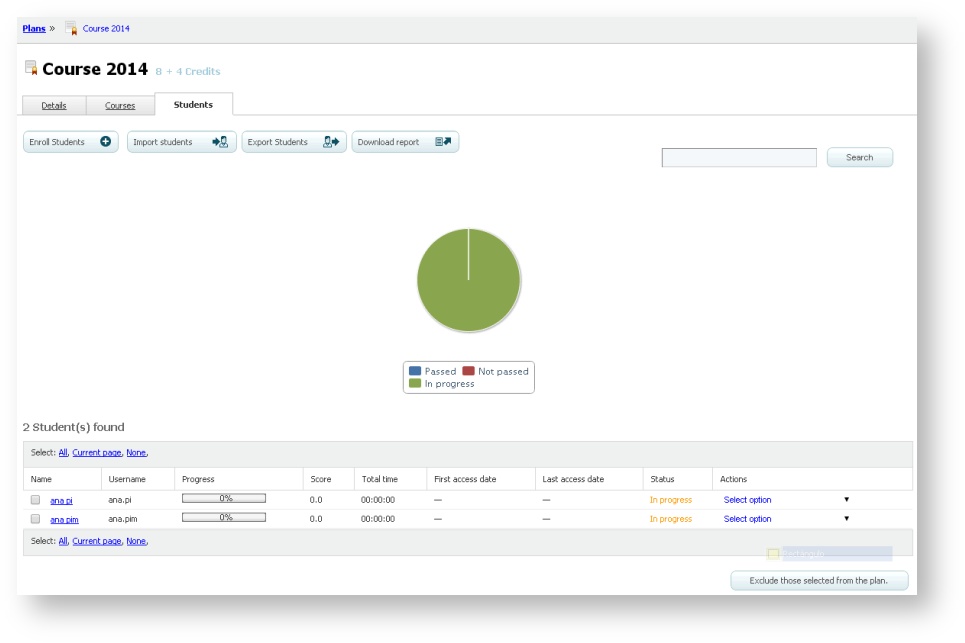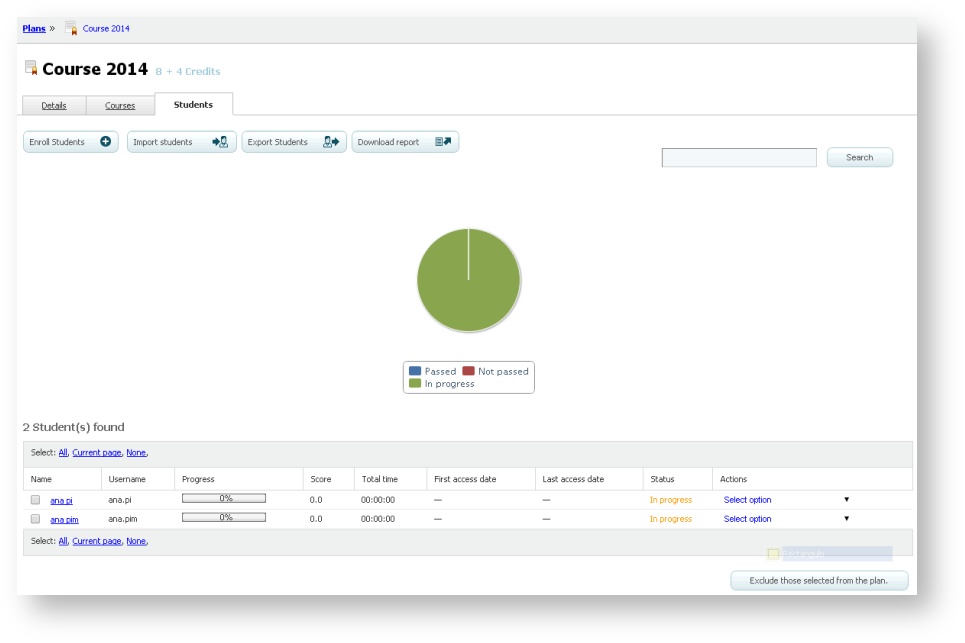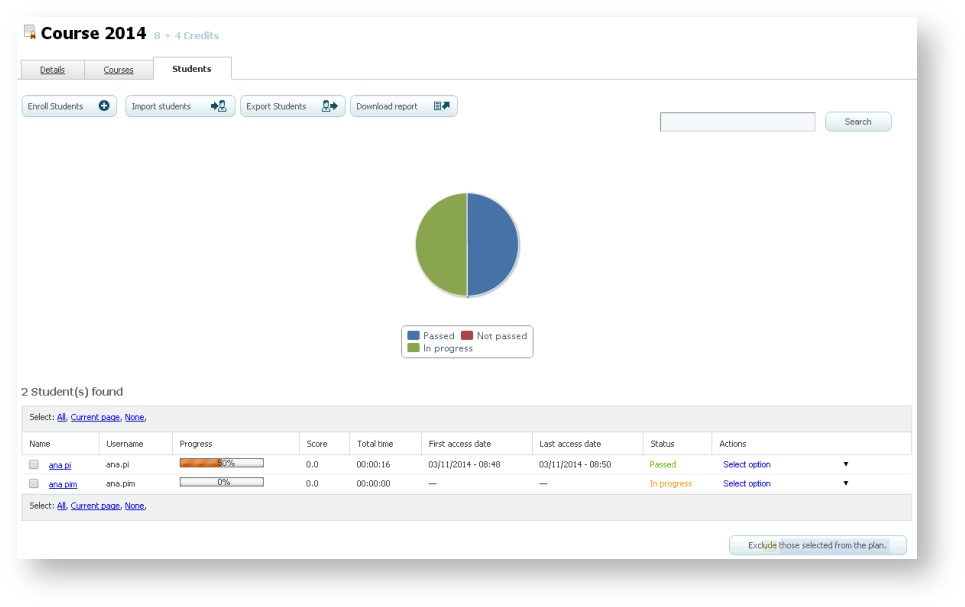Management of students within a plan
Students who you enrol in the plan are the participants of the courses and sessions of the plan which are created. In addition, remember that any student can enrol in the plan if you have chosen the "Auto-enrolment" or "Request enrolment" modality.
Enrol students in a plan
- Go to "Plans" and click on one of them.
- Select the "Students" tab.
- Click on "Enrol Students".
- Mark the students who you want to add and click on "Enrol those selected".
If you want to enrol all the students of a large group (several pages), except a few of them:
- Go to "Plans" and click on one of them.
- Select the "Students" tab.
- Click on "Enrol students".
- Perform an "Advanced search" by group and click on "Show results". Select "All" the results and deselect those you do not want to include. You can move between pages and deselect or select the students you wish to enrol among those in the search result, without losing the selection, and then enrol all the selected ones, not only those in the current page. On the other hand, if you select "Current page", only the students in the page from which you perform the selection will be marked.
- Click on "Enrol those selected".
Importing students to a plan
To expedite the enrolment of students, learningCentral allows you to perform this process: you can enrol a list of students by importing an Excel document.
- Go to "Plans" and click on one of them.
- Select the "Students" tab.
- Click on "Import students".
- Click on "Browse…" and select the Excel document to import it.
- Click on "Import students"
Exporting students from a plan
The platform allows you to generate an Excel document with the list of students who are enrolled in a plan.
- Go to "Plans" and click on one of them.
- Select the "Students" tab.
- Click on "Export Students" and open or save the document.
Deleting students from a plan
- Go to "Plans" and click on one of them.
- Select the "Students" tab.
- Mark the students you want to exclude and click on "Exclude those selected from the plan".
Consulting the progress of the students in a plan
You will be able to consult the progress of the students in a plan. To do so:
- Go to "Plans" and click on the name of the plan which you want to consult.
- Select the "Students" tab.
You will see an interactive graph above the list of students which represents the percentage of students in each of the possible statuses of the plan. For example, you can click on "Not passed" to see the percentage of students who have not started any of the courses of the plan yet.
You will see the list of students below the graph and for each of them:
- Progress bar: this bar shows the percentage of courses passed in this plan, whether they are or not mandatory in the plan.
- Score: this column shows the average score that the student got on the course. This average is calculated on the basis of the scores obtained by the student in each course of the plan. As for the score of a course, it is calculated from the score obtained in the assessable sessions.
- Total time: it is the total time that the student spent on SCORM/AICC/Tin Can activities which are part of the courses of the plan (provided that these sessions are configured to collect this information).
- First access date and end access date: this shows the date when the student accessed one of the sessions of any of the courses of the plan for the first time and the last date when he or she did so.