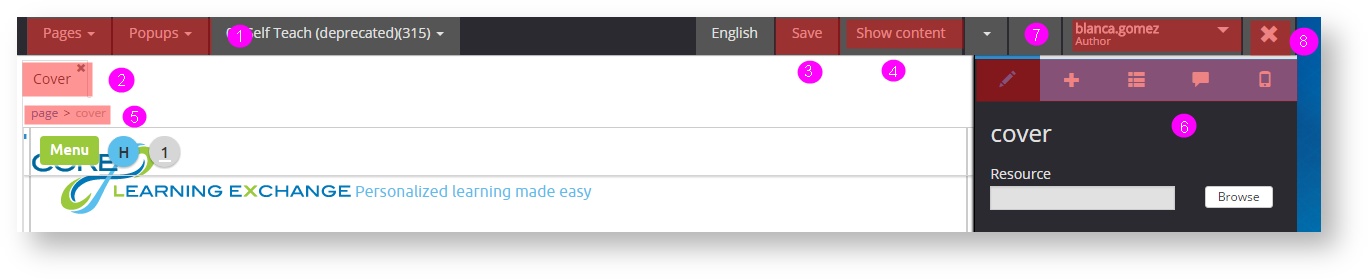5.3 Browsing the edition panel
The edition panel of a project allows adding new pages, new contents and saving changes. Let’s see the edition panel main elements.
- Managing pages and pop-ups. Management area to access the existing pages and pop-ups, also for adding, editing or duplicating new pages (see section 5.4).
- Active tabs. When opening a page, a tab is displayed. By clicking on the tab we can access the page, and by clicking on the “X” on this tab, the page will be closed.
- Save. Each time we edit a text, the system indicates us we should save the changes.To save changes is only needed when editing texts, all other changes are saved automatically.
- Previewing the final result. Click on “Show content” to display the final and functional result of the project (see section 4.5 ).
- Breadcrumbs. A breadcrumbs indicates what elements or components are selected and what is their hierarchy, it means, where the elements are located and in what other element are included (for example, it could be a text located on a page or a text located in a highlighted area).
- Edition panel components. This panel allows configuring page component properties, adding new components, displaying their hierarchic structure, etc. (see section 5.7).
- Additional options menu. From this menu, we can carry out different frequent actions as publishing a content, tagging a version or accessing the resources folder of a project.
- Exit. It allows leaving the edition panel and unlocking it so that other users can work on the project or keeping it locked.
, multiple selections available,