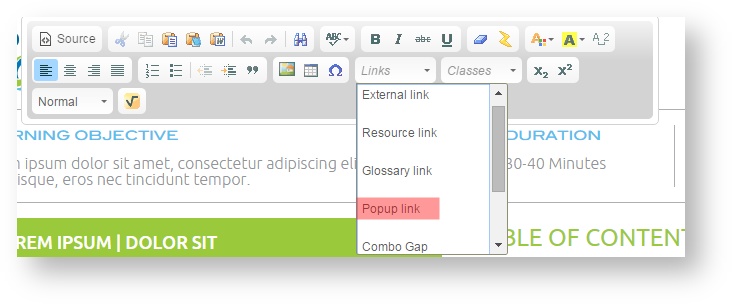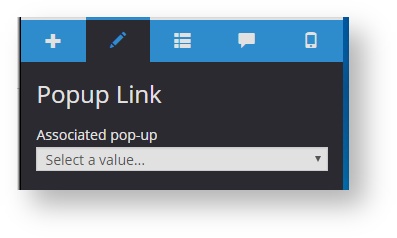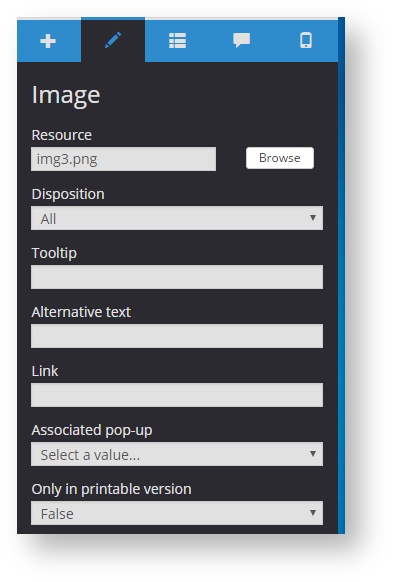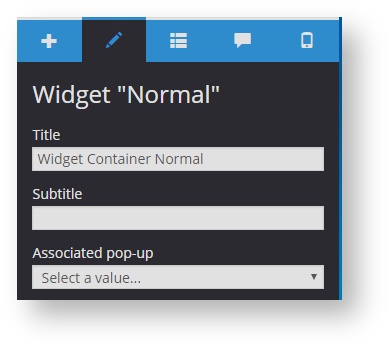5.6 Linking pop-ups
A pop-up can be linked to:
- A text. A pop-up is set by selecting one or two words that work as a link. It can be used to open an external link or to show the meaning of a word.
- An image. To display additional information on an image or to enlarge the image, etc.
- A specific component of the page. Certain components, especially those defined on custom templates, allow adding pop-ups to download a document, to access a link or to provide more information.
The way to create a pop-up link depends on the element to which is associated:
Linking a text
Select a word or words from a text, go to the text toolbar and select "Popup link" from the "Link" drop-down menu.
The word is marked as if it was a link. Click on the word and select the pop-up called "Popup Link Group" in the properties menu.
Linking an image and other components
To link an image to a pop-up, select the image and go to the properties panel of the component and select "Associated pop-up". The pop-up can be used to display additional information on an image or to enlarge the image.
In the event that this option is available in other components, it will be displayed on the panel properties of the component, for example, on the "Multi-página" template there is a widget that allows linking a pop-up. It is useful to add an "Did you know?", author credits or additional information.