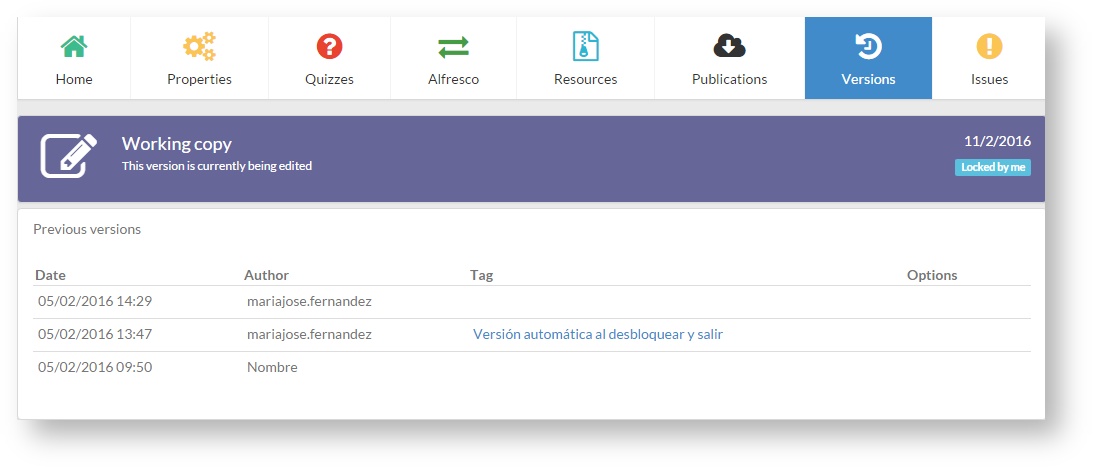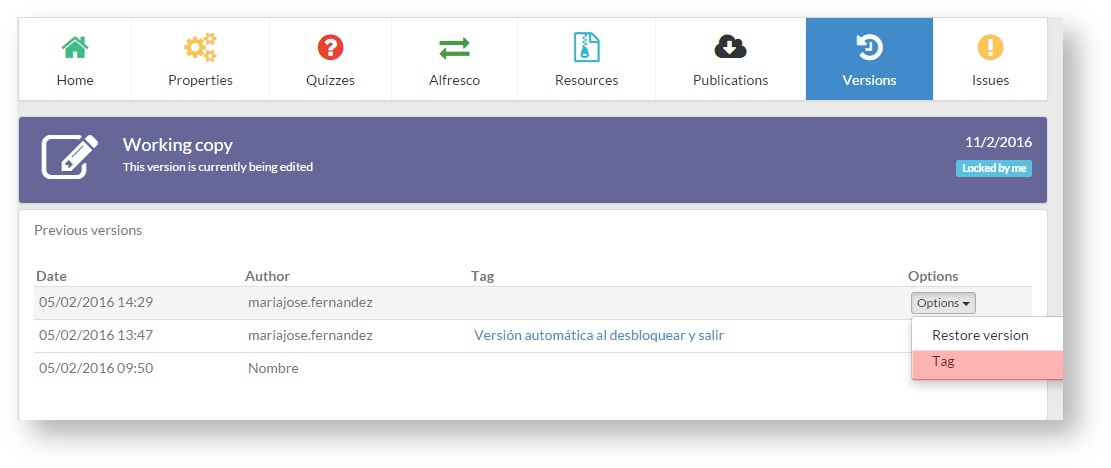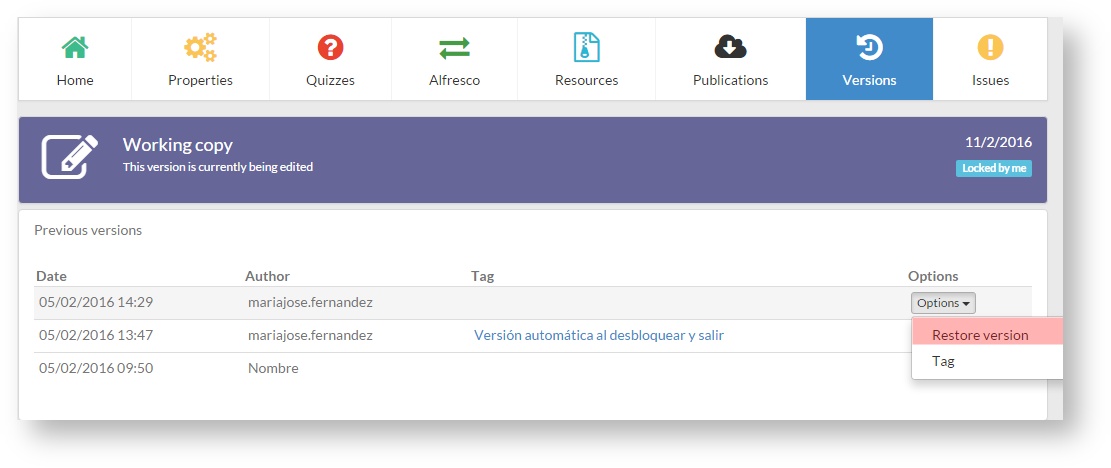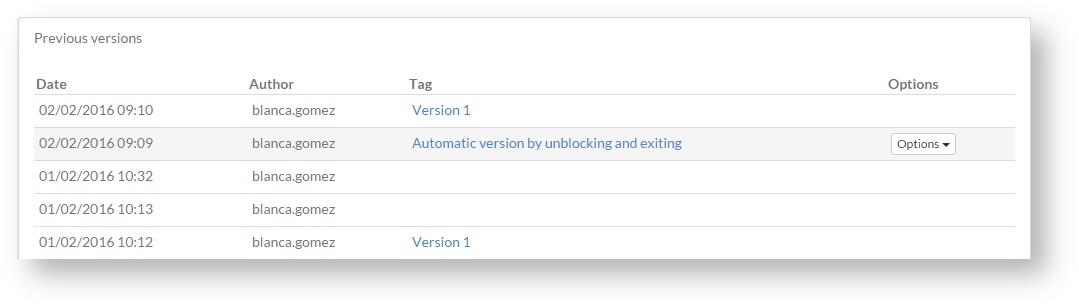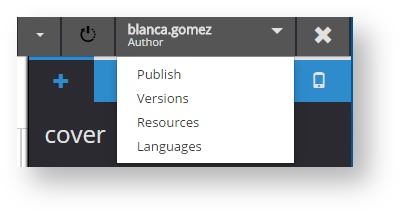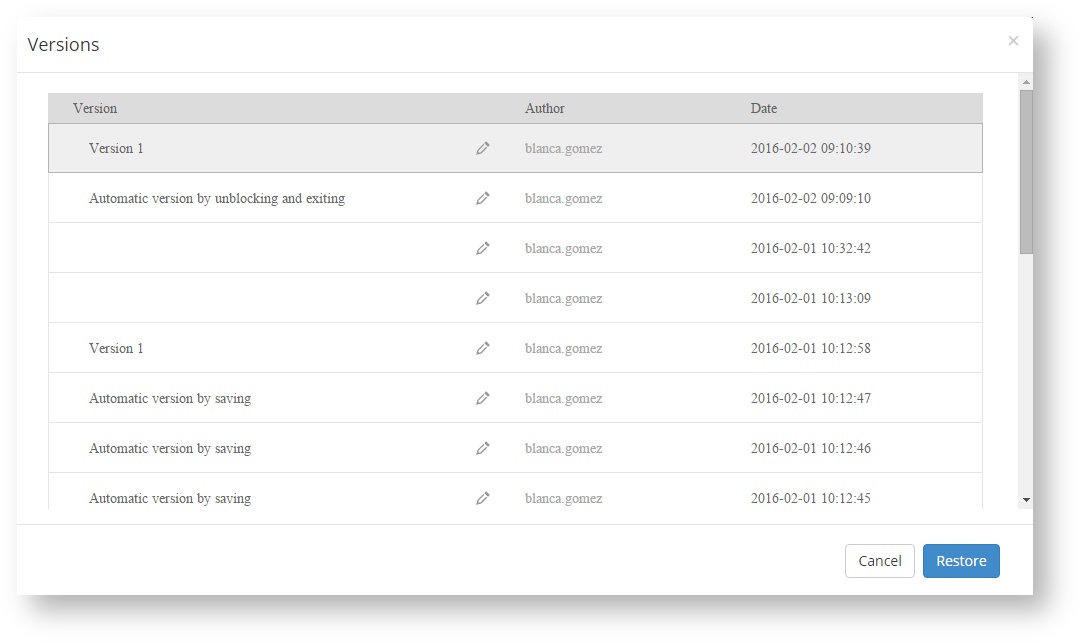4.11 Project versions
Versions are project copies generated each time changes are performed and saved on a project, also when leaving the edition screen and when unlocking a project (see section 5.1).
The versions list shows the date and time when a version was generated, also the author, and the version type (a copy generated when saving the changes or a copy generated when unlocking a project).
learningMaker allows:
Tagging a version
The Tag option allows adding tags to a project version to identify it more easily.
This action only can be performed if a project is free or is locked by you.
- Go to the "Versions" tab in the project.
- Slice the mouse over "Options" column so that "Options" menu is displayed.
- Click on "Tag".
- Enter a name for the tag and click on "Create a tag".
Recovering a version
This action only can be performed if a project does not be locked by any user,
- Go to "Versions" in a project.
- Slide the mouse over "Options" column so that "Options" menu is displayed and click on "Restore version".
- A new version is displayed on the version list. The new version generated is a copy of the version that has been recovered.(See how the original version keeps its position─ date and time.).
Versions are never deleted, they are always available and can be recovered while ensuring the security and integrity of the content.
Remember A version can be tagged and restored from the project edition panel. Go to the additonal options menu in the edition area and click on "Versions". A version can be tagged by clicking on the pencil associated to it. If you want to create a copy of the selected version click on "Restore". |