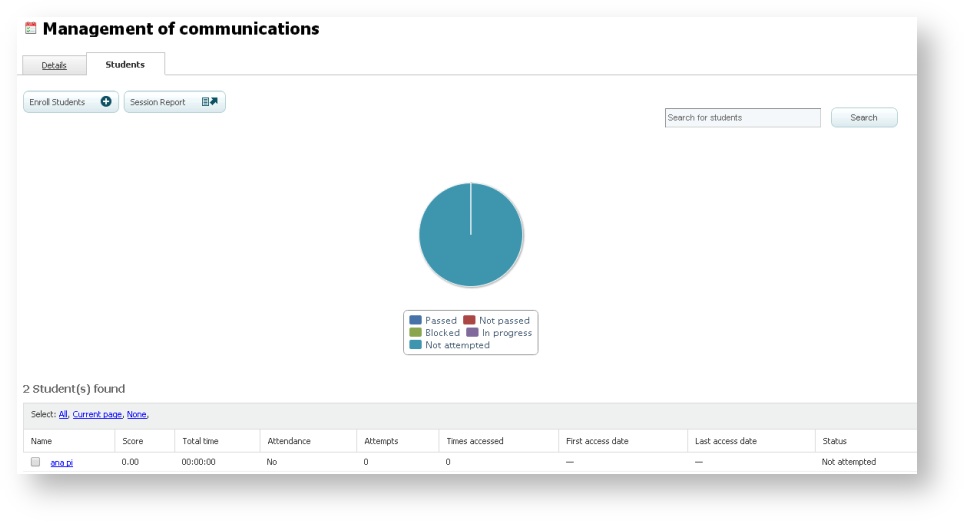Checking the progress of students in a session
You may be able to check the progress of students in a plan, in a course and in a session. To do so in a session:
- Go to "Sessions" and click on the name of the session you want to consult.
- Select the "Students" tab.
You will see an interactive graph above the list of students which represents the status of students in the session. For example, you can click on "Not attempted" and see the percentage of students who has not started the activity yet.
You will see the list of students below the graph. You will see the following information for each student:
- Total time: is the total time that the student spent on the session. It will only reflect the time of those SCORM/AICC/Tin Can activities which are configured to collect this information.
- Attendance: it indicates if the student has attended or not the session (in the case of Classroom or Webconference sessions). For the rest of the activities it indicates if the student has accessed or not the content (File, Exercise, SCORM/AICC/Tin Can, Link or Video sessions).
- Accesses from the Web: it shows the times a student has accessed a training through a browser from any device (a computer, and smartphone, etc.).
- Accesses from the App: it shows the times a student has accessed a training from learningApp.
All the sessions will have the previous data, and in some cases there will be the following data as well:
- First access date and last access date: the date of the first and last access of the student to the session.
- Score: in the case of assessable sessions. Whether they are assessed by a trainer (Classroom, Exercise and Web conference), or they have automatic assessment (SCORM Assessment and SCORM/AICC/Tin Can activity).